編輯:關於Android編程
今天要做一個帶箭頭的圓角矩形菜單,大概長下面這個樣子:
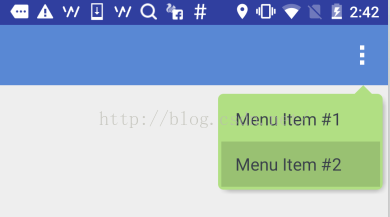
要求頂上的箭頭要對准菜單錨點,菜單項按壓反色,菜單背景色和按壓色可配置。
最簡單的做法就是讓UX給個三角形的圖片往上一貼,但是轉念一想這樣是不是太low了點,而且不同分辨率也不太好適配,干脆自定義一個ViewGroup吧!
自定義ViewGroup其實很簡單,基本都是按一定的套路來的。
一、定義一個attrs.xml
就是聲明一下你的這個自定義View有哪些可配置的屬性,將來使用的時候可以自由配置。這裡聲明了7個屬性,分別是:箭頭寬度、箭頭高度、箭頭水平偏移、圓角半徑、菜單背景色、陰影色、陰影厚度。
二、寫一個繼承ViewGroup的類,在構造函數中初始化這些屬性
這裡需要用到一個obtainStyledAttributes()方法,獲取一個TypedArray對象,然後就可以根據類型獲取相應的屬性值了。需要注意的是該對象用完以後需要顯式調用recycle()方法釋放掉。
public class ArrowRectangleView extends ViewGroup {
... ...
public ArrowRectangleView(Context context, AttributeSet attrs, int defStyleAttr) {
super(context, attrs, defStyleAttr);
TypedArray a = context.getTheme().obtainStyledAttributes(attrs,
R.styleable.ArrowRectangleView, defStyleAttr, 0);
for (int i = 0; i < a.getIndexCount(); i++) {
int attr = a.getIndex(i);
switch (attr) {
case R.styleable.ArrowRectangleView_arrow_width:
mArrowWidth = a.getDimensionPixelSize(attr, mArrowWidth);
break;
case R.styleable.ArrowRectangleView_arrow_height:
mArrowHeight = a.getDimensionPixelSize(attr, mArrowHeight);
break;
case R.styleable.ArrowRectangleView_radius:
mRadius = a.getDimensionPixelSize(attr, mRadius);
break;
case R.styleable.ArrowRectangleView_background_color:
mBackgroundColor = a.getColor(attr, mBackgroundColor);
break;
case R.styleable.ArrowRectangleView_arrow_offset:
mArrowOffset = a.getDimensionPixelSize(attr, mArrowOffset);
break;
case R.styleable.ArrowRectangleView_shadow_color:
mShadowColor = a.getColor(attr, mShadowColor);
break;
case R.styleable.ArrowRectangleView_shadow_thickness:
mShadowThickness = a.getDimensionPixelSize(attr, mShadowThickness);
break;
}
}
a.recycle();
}
三、重寫onMeasure()方法
onMeasure()方法,顧名思義,就是用來測量你這個ViewGroup的寬高尺寸的。
我們先考慮一下高度:
首先要為箭頭跟圓角預留高度,maxHeight要加上這兩項然後就是測量所有可見的child,ViewGroup已經提供了現成的measureChild()方法接下來就把獲得的child的高度累加到maxHeight上,當然還要考慮上下的margin配置除此以外,還需要考慮到上下的padding,以及陰影的高度最後通過setMeasuredDimension()設置生效
在考慮一下寬度:
首先也是通過measureChild()方法測量所有可見的child然後就是比較這些child的寬度以及左右的margin配置,選最大值接下來還有加上左右的padding,以及陰影寬度最後通過setMeasuredDimension()設置生效
@Override
protected void onMeasure(int widthMeasureSpec, int heightMeasureSpec) {
int count = getChildCount();
int maxWidth = 0;
// reserve space for the arrow and round corners
int maxHeight = mArrowHeight + mRadius;
for (int i = 0; i < count; i++) {
final View child = getChildAt(i);
final MarginLayoutParams lp = (MarginLayoutParams) child.getLayoutParams();
if (child.getVisibility() != GONE) {
measureChild(child, widthMeasureSpec, heightMeasureSpec);
maxWidth = Math.max(maxWidth, child.getMeasuredWidth() + lp.leftMargin + lp.rightMargin);
maxHeight = maxHeight + child.getMeasuredHeight() + lp.topMargin + lp.bottomMargin;
}
}
maxWidth = maxWidth + getPaddingLeft() + getPaddingRight() + mShadowThickness;
maxHeight = maxHeight + getPaddingTop() + getPaddingBottom() + mShadowThickness;
setMeasuredDimension(maxWidth, maxHeight);
}
看起來是不是很簡單?當然還有兩個小問題:
1.高度為圓角預留尺寸的時候,為什麼只留了一個半徑,而不是上下兩個半徑?
其實這是從顯示效果上來考慮的,如果上下各留一個半徑,會造成菜單的邊框很厚不好看,後面實現onLayout()的時候你會發現,我們布局菜單項的時候會往上移半個半徑,這樣邊框看起來就好看多了。
2.Child的布局參數為什麼可以強轉成MarginLayoutParams?
這裡其實需要重寫另一個方法generateLayoutParams(),返回你想要布局參數類型。一般就是用MarginLayoutParams,當然你也可以用其他類型或者自定義類型。
@Override
public ViewGroup.LayoutParams generateLayoutParams(AttributeSet attrs) {
return new MarginLayoutParams(getContext(), attrs);
}
四、重寫onLayout()方法
onLayout()方法,顧名思義,就是用來布局這個ViewGroup裡的所有子View的。
實際上每個View都有一個layout()方法,我們需要做的只是把合適的left/top/right/bottom坐標傳入這個方法就可以了。
這裡就可以看到,我們布局菜單項的時候往上提了半個半徑,因此topOffset只加了半個半徑,另外右側的坐標也只減了半個半徑。
@Override
protected void onLayout(boolean changed, int l, int t, int r, int b) {
int count = getChildCount();
int topOffset = t + mArrowHeight + mRadius/2;
int top = 0;
int bottom = 0;
for (int i = 0; i < count; i++) {
final View child = getChildAt(i);
top = topOffset + i * child.getMeasuredHeight();
bottom = top + child.getMeasuredHeight();
child.layout(l, top, r - mRadius/2 - mShadowThickness, bottom);
}
}
五、重寫dispatchDraw()方法
這裡因為我們是寫了一個ViewGroup容器,本身是不需要繪制的,因此我們就需要重寫它的dispatchDraw()方法。如果你重寫的是一個具體的View,那也可以重寫它的onDraw()方法。
繪制過程分為三步:
1.繪制圓角矩形
這一步比較簡單,直接調用Canvas的drawRoundRect()就完成了。
2.繪制三角箭頭
這個需要根據配置的屬性,設定一個路徑,然後調用Canvas的drawPath()完成繪制。
3.繪制菜單陰影
這個說白了就是換一個顏色再畫一個圓角矩形,位置略有偏移,當然還要有模糊效果。
要獲得模糊效果,需要通過Paint的setMaskFilter()進行配置,並且需要關閉該圖層的硬件加速,這一點在API裡有明確說明。
除此以外,還需要設置源圖像和目標圖像的重疊模式,陰影顯然要疊到菜單背後,根據下圖可知,我們需要選擇DST_OVER模式。
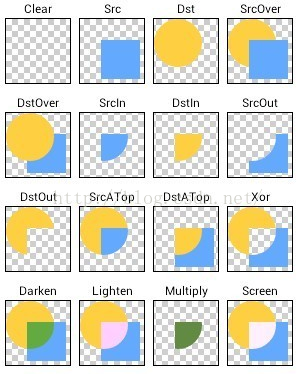
其他細節看代碼就清楚了:
@Override
protected void dispatchDraw(Canvas canvas) {
// disable h/w acceleration for blur mask filter
setLayerType(View.LAYER_TYPE_SOFTWARE, null);
Paint paint = new Paint();
paint.setAntiAlias(true);
paint.setColor(mBackgroundColor);
paint.setStyle(Paint.Style.FILL);
// set Xfermode for source and shadow overlap
paint.setXfermode(new PorterDuffXfermode(PorterDuff.Mode.DST_OVER));
// draw round corner rectangle
paint.setColor(mBackgroundColor);
canvas.drawRoundRect(new RectF(0, mArrowHeight, getMeasuredWidth() - mShadowThickness, getMeasuredHeight() - mShadowThickness), mRadius, mRadius, paint);
// draw arrow
Path path = new Path();
int startPoint = getMeasuredWidth() - mArrowOffset;
path.moveTo(startPoint, mArrowHeight);
path.lineTo(startPoint + mArrowWidth, mArrowHeight);
path.lineTo(startPoint + mArrowWidth / 2, 0);
path.close();
canvas.drawPath(path, paint);
// draw shadow
if (mShadowThickness > 0) {
paint.setMaskFilter(new BlurMaskFilter(mShadowThickness, BlurMaskFilter.Blur.OUTER));
paint.setColor(mShadowColor);
canvas.drawRoundRect(new RectF(mShadowThickness, mArrowHeight + mShadowThickness, getMeasuredWidth() - mShadowThickness, getMeasuredHeight() - mShadowThickness), mRadius, mRadius, paint);
}
super.dispatchDraw(canvas);
}
六、在layout XML中引用該自定義ViewGroup
到此為止,自定義ViewGroup的實現已經完成了,那我們就在項目裡用一用吧!使用自定義ViewGroup和使用系統ViewGroup組件有兩個小區別:
一是要指定完整的包名,否則運行的時候會報找不到該組件。
二是配置自定義屬性的時候要需要另外指定一個名字空間,避免跟默認的android名字空間混淆。比如這裡就指定了一個新的app名字空間來引用自定義屬性。
七、在代碼裡引用該layout XML
這個就跟引用正常的layout XML沒有什麼區別了,這裡主要是在創建彈出菜單的時候指定了剛剛那個layout XML,具體看下示例代碼就清楚了。
至此,一個完整的自定義ViewGroup的流程就算走了一遍了,後面有時間可能還會寫一些復雜一些的自定義組件,但是萬變不離其宗,基本的原理跟步驟都是相同的。本文就是拋磚引玉,希望能給需要自定義ViewGroup的朋友一些幫助。
https://github.com/qianxin2016/ArrowRectangleMenu
 Android編程之自定義AlertDialog(退出提示框)用法實例
Android編程之自定義AlertDialog(退出提示框)用法實例
本文實例講述了Android編程自定義AlertDialog(退出提示框)用法,分享給大家供大家參考,具體如下:有時候我們需要在游戲或應用中用一些符合我們樣式的提示框(A
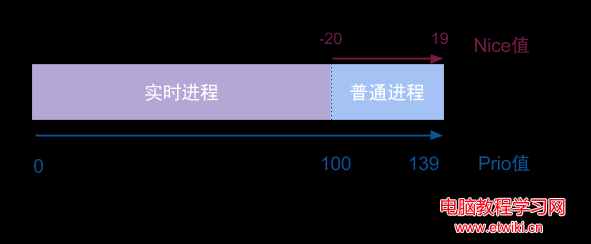 Android進程優先級基礎教程
Android進程優先級基礎教程
線程與進程的最大區別就是是否共享父進程的地址空間,內核角度來看沒有線程與進程之分,都用task_struct結構體來表示,調度器操作的實體便是task_st
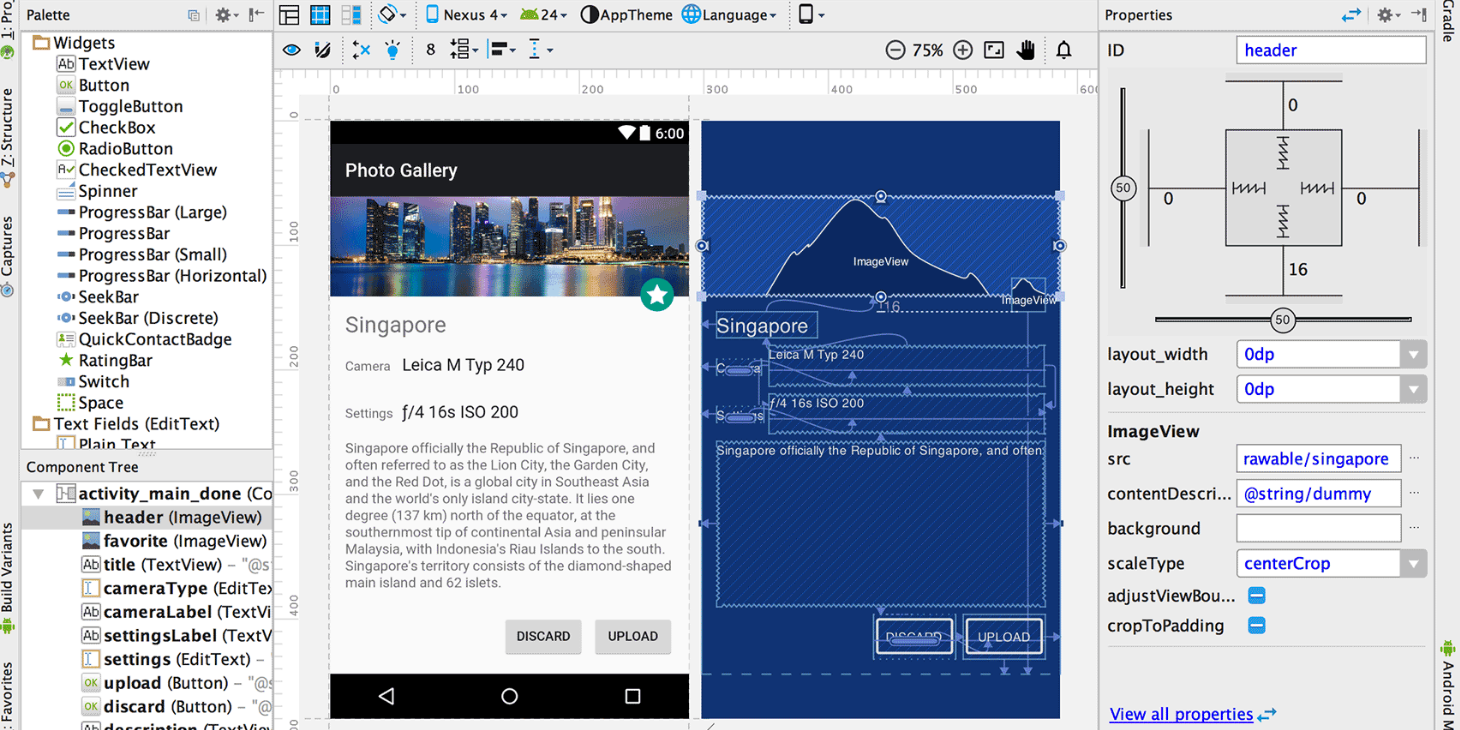 Android Studio 2.2新特性:新布局、Firebase、OpenJDK以及Java 8
Android Studio 2.2新特性:新布局、Firebase、OpenJDK以及Java 8
前幾天,收到了Android Studio 2.2的更新推送,於是迫不及待的更新了一下。不負眾望Android Studio 2.2帶來了很多新的特性,能讓我眼前一亮。A
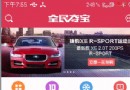 安卓CountDownTimer實現全民奪寶搶購倒計時和短信驗證碼倒計時
安卓CountDownTimer實現全民奪寶搶購倒計時和短信驗證碼倒計時
在sina裡看到了什麼全民奪寶的鏈接,然後忍不住1元的誘惑被坑了10多塊,什麼都沒有抽到,但是還是有人抽到了不知道是不是坑爹的,然後也就動手做一下倒計時的功能。先看全民奪