編輯:關於Android編程
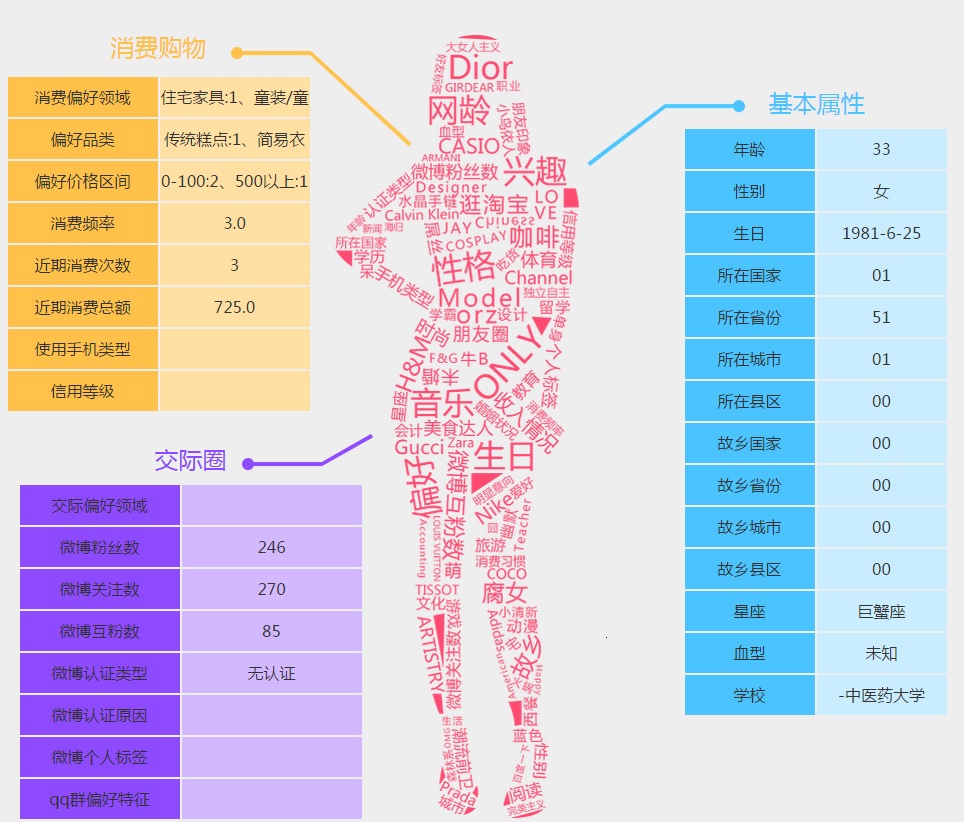
import java.util.ArrayList;
import java.util.HashMap;
import java.util.List;
import java.util.Map;
import android.app.Activity;
import android.app.AlertDialog;
import android.content.Context;
import android.content.DialogInterface;
import android.content.Intent;
import android.os.Bundle;
import android.view.KeyEvent;
import android.view.View;
import com.example.exmanalysis.umeng.analytics.FragmentStack;
import com.example.exmanalysis.umeng.analytics.FragmentTabs;
import com.example.exmanalysis.umeng.analytics.WebviewAnalytic;
import com.umeng.analytics.MobclickAgent;
import com.umeng.analytics.MobclickAgent.EScenarioType;
import com.umeng.analytics.social.UMPlatformData;
import com.umeng.analytics.social.UMPlatformData.GENDER;
import com.umeng.analytics.social.UMPlatformData.UMedia;
public class UmengActivity extends Activity {
private final static String TAG = "UmengActivity";
private Context mContext;
@Override
public void onCreate(Bundle savedInstanceState) {
super.onCreate(savedInstanceState);
setContentView(R.layout.activity_umeng);
mContext = this;
MobclickAgent.setDebugMode(true);
// SDK在統計Fragment時,需要關閉Activity自帶的頁面統計,
// 然後在每個頁面中重新集成頁面統計的代碼(包括調用了 onResume 和 onPause 的Activity)。
MobclickAgent.openActivityDurationTrack(false);
// MobclickAgent.setAutoLocation(true);
// MobclickAgent.setSessionContinueMillis(1000);
// MobclickAgent.startWithConfigure(
// new UMAnalyticsConfig(mContext, "4f83c5d852701564c0000011", "Umeng", EScenarioType.E_UM_NORMAL));
MobclickAgent.setScenarioType(mContext, EScenarioType.E_UM_NORMAL);
}
@Override
public void onResume() {
super.onResume();
MobclickAgent.onPageStart(TAG);
MobclickAgent.onResume(mContext);
}
@Override
public void onPause() {
super.onPause();
MobclickAgent.onPageEnd(TAG);
MobclickAgent.onPause(mContext);
}
public void onButtonClick(View view) {
int id = view.getId();
switch (id) {
case R.id.umeng_example_analytics_event_cc:
List keyPath = new ArrayList();
keyPath.add("one");
keyPath.add("two");
keyPath.add("tree");
MobclickAgent.onEvent(mContext, keyPath, 20, "label");
break;
case R.id.umeng_example_analytics_event:
MobclickAgent.onEvent(mContext, "click");
MobclickAgent.onEvent(mContext, "click", "button");
break;
case R.id.umeng_example_analytics_ekv:
Map map_ekv = new HashMap();
map_ekv.put("type", "popular");
map_ekv.put("artist", "JJLin");
MobclickAgent.onEvent(mContext, "music", map_ekv);
break;
case R.id.umeng_example_analytics_duration:
Map map_value = new HashMap();
map_value.put("type", "popular");
map_value.put("artist", "JJLin");
MobclickAgent.onEventValue(this, "music", map_value, 12000);
break;
case R.id.umeng_example_analytics_make_crash:
"123".substring(10);
break;
case R.id.umeng_example_analytics_js_analytic:
startActivity(new Intent(this, WebviewAnalytic.class));
break;
case R.id.umeng_example_analytics_fragment_stack:
startActivity(new Intent(this, FragmentStack.class));
break;
case R.id.umeng_example_analytics_fragment_tabs:
startActivity(new Intent(this, FragmentTabs.class));
break;
case R.id.umeng_example_analytics_social:
UMPlatformData platform = new UMPlatformData(UMedia.SINA_WEIBO, "user_id");
platform.setGender(GENDER.MALE); // optional
platform.setWeiboId("weiboId"); // optional
MobclickAgent.onSocialEvent(this, platform);
break;
case R.id.umeng_example_analytics_signin:
MobclickAgent.onProfileSignIn("example_id");
break;
case R.id.umeng_example_analytics_signoff:
MobclickAgent.onProfileSignOff();
break;
}
}
@Override
public boolean onKeyDown(int keyCode, KeyEvent event) {
if (keyCode == KeyEvent.KEYCODE_BACK) {
Hook();
return true;
}
return super.onKeyDown(keyCode, event);
}
// /對於好多應用,會在程序中殺死 進程,這樣會導致我們統計不到此時Activity結束的信息,
// /對於這種情況需要調用 'MobclickAgent.onKillProcess( Context )'
// /方法,保存一些頁面調用的數據。正常的應用是不需要調用此方法的。
private void Hook() {
AlertDialog.Builder builder = new AlertDialog.Builder(mContext);
builder.setPositiveButton("退出應用", new DialogInterface.OnClickListener() {
public void onClick(DialogInterface dialog, int whichButton) {
MobclickAgent.onKillProcess(mContext);
int pid = android.os.Process.myPid();
android.os.Process.killProcess(pid);
}
});
builder.setNeutralButton("後退一下", new DialogInterface.OnClickListener() {
public void onClick(DialogInterface dialog, int whichButton) {
finish();
}
});
builder.setNegativeButton("點錯了", new DialogInterface.OnClickListener() {
public void onClick(DialogInterface dialog, int whichButton) {
}
});
builder.show();
}
}
import android.app.Activity;
import android.content.Intent;
import android.os.Build;
import android.os.Bundle;
import android.util.Log;
import android.view.View;
import android.view.View.OnClickListener;
import android.widget.Button;
import android.widget.TextView;
import com.baidu.mobstat.NativeCrashHandler;
import com.baidu.mobstat.SendStrategyEnum;
import com.baidu.mobstat.StatService;
import com.example.exmanalysis.baidu.AnotherDemoActivity1;
import com.example.exmanalysis.baidu.Conf;
import com.example.exmanalysis.baidu.DemoActivity2;
import com.example.exmanalysis.baidu.DemoActivity3;
import com.example.exmanalysis.baidu.WebViewActivity;
import com.example.exmanalysis.baidu.appfragment.AppFragmentDemoActivity;
import com.example.exmanalysis.baidu.supportv4fragment.MainFragmentActivity;
public class BaiduActivity extends Activity {
private Button btnPrev;
private Button btnNext;
private Button btnWebview;
private Button btnException;
private Button btnNativeException;
private Button btnSetTV;
private Button btnEvent;
private Button btnEventDuration;
private Button btnEventStart;
private Button btnEventEnd;
private Button btnFragmentPage;
private Button btnAppFragmentPage;
@Override
public void onCreate(Bundle savedInstanceState) {
super.onCreate(savedInstanceState);
setContentView(R.layout.baidu_activity);
boolean isWear = getPackageManager().hasSystemFeature("android.hardware.type.watch");
Log.e("TEST", "isWear: " + isWear);
Log.e("TEAT", "manufacturer: " + Build.MANUFACTURER);
// 設置AppKey
// StatService.setAppKey("a9e2ad84a2"); // appkey必須在mtj網站上注冊生成,該設置建議在AndroidManifest.xml中填寫,代碼設置容易丟失
/*
* 設置渠道的推薦方法。該方法同setAppChannel(String), 如果第三個參數設置為true(防止渠道代碼設置會丟失的情況),將會保存該渠道,每次設置都會更新保存的渠道,
* 如果之前的版本使用了該函數設置渠道,而後來的版本需要AndroidManifest.xml設置渠道,那麼需要將第二個參數設置為空字符串,並且第三個參數設置為false即可。
* appChannel是應用的發布渠道,不需要在mtj網站上注冊,直接填寫就可以 該參數也可以設置在AndroidManifest.xml中
*/
// StatService.setAppChannel(this, "RepleceWithYourChannel", true);
// 測試時,可以使用1秒鐘session過期,這樣不斷的間隔1S啟動退出會產生大量日志。
StatService.setSessionTimeOut(30);
// setOn也可以在AndroidManifest.xml文件中填寫,BaiduMobAd_EXCEPTION_LOG,打開崩潰錯誤收集,默認是關閉的
StatService.setOn(this, StatService.EXCEPTION_LOG);
/*
* 設置啟動時日志發送延時的秒數
單位為秒,大小為0s到30s之間
注:請在StatService.setSendLogStrategy之前調用,否則設置不起作用
*
* 如果設置的是發送策略是啟動時發送,那麼這個參數就會在發送前檢查您設置的這個參數,表示延遲多少S發送。
這個參數的設置暫時只支持代碼加入,
* 在您的首個啟動的Activity中的onCreate函數中使用就可以。
*/
StatService.setLogSenderDelayed(0);
/*
* 用於設置日志發送策略
嵌入位置:Activity的onCreate()函數中
*
* 調用方式:StatService.setSendLogStrategy(this,SendStrategyEnum. SET_TIME_INTERVAL, 1, false); 第二個參數可選:
* SendStrategyEnum.APP_START SendStrategyEnum.ONCE_A_DAY SendStrategyEnum.SET_TIME_INTERVAL 第三個參數:
* 這個參數在第二個參數選擇SendStrategyEnum.SET_TIME_INTERVAL時生效、 取值。為1-24之間的整數,即1<=rtime_interval<=24,以小時為單位 第四個參數:
* 表示是否僅支持wifi下日志發送,若為true,表示僅在wifi環境下發送日志;若為false,表示可以在任何聯網環境下發送日志
*/
StatService.setSendLogStrategy(this, SendStrategyEnum.SET_TIME_INTERVAL, 1, false);
// 調試百度統計SDK的Log開關,可以在Eclipse中看到sdk打印的日志,發布時去除調用,或者設置為false
StatService.setDebugOn(true);
String sdkVersion = StatService.getSdkVersion();
TextView sdkVersionTxtv = (TextView) findViewById(R.id.tv_sdk_version);
if (sdkVersion != null) {
sdkVersionTxtv.setText("sdk version is: " + sdkVersion);
}
btnPrev = (Button) findViewById(R.id.layout1_btn1);
btnNext = (Button) findViewById(R.id.layout1_btn2);
btnWebview = (Button) findViewById(R.id.layout1_btn_web_view);
btnException = (Button) findViewById(R.id.layout1_btn_excep);
btnNativeException = (Button) findViewById(R.id.layout1_btn_native_excep);
btnNativeException.setOnClickListener(new OnClickListener() {
@Override
public void onClick(View v) {
NativeCrashHandler.doNativeCrash();
}
});
btnSetTV = (Button) findViewById(R.id.layout1_btn_set_TV);
btnSetTV.setOnClickListener(new OnClickListener() {
@Override
public void onClick(View v) {
StatService.setForTv(BaiduActivity.this, true);
}
});
btnEvent = (Button) findViewById(R.id.layout1_btn_event);
btnEventDuration = (Button) findViewById(R.id.layout1_btn_event_duration);
btnEventStart = (Button) findViewById(R.id.layout1_btn_event_start);
btnEventEnd = (Button) findViewById(R.id.layout1_btn_event_end);
btnFragmentPage = (Button) findViewById(R.id.layout1_fragment);
btnAppFragmentPage = (Button) findViewById(R.id.layout1_app_fragment);
findViewById(R.id.btn_another_process).setOnClickListener(new View.OnClickListener() {
@Override
public void onClick(View v) {
Intent intent = new Intent(BaiduActivity.this, AnotherDemoActivity1.class);
startActivity(intent);
}
});
btnPrev.setOnClickListener(new OnClickListener() {
public void onClick(View v) {
Intent intent = new Intent();
intent.setClass(BaiduActivity.this, DemoActivity3.class);
BaiduActivity.this.startActivity(intent);
}
});
btnNext.setOnClickListener(new OnClickListener() {
public void onClick(View v) {
Intent intent = new Intent();
intent.setClass(BaiduActivity.this, DemoActivity2.class);
BaiduActivity.this.startActivity(intent);
}
});
btnWebview.setOnClickListener(new OnClickListener() {
@Override
public void onClick(View v) {
Intent intent = new Intent();
intent.setClass(BaiduActivity.this, WebViewActivity.class);
BaiduActivity.this.startActivity(intent);
}
});
btnException.setOnClickListener(new OnClickListener() {
public void onClick(View v) {
Thread t = new Thread() {
@Override
public void run() {
if (!MyApplication.SHIELD_EXCEPTION) {
Log.w(Conf.TAG, 10 / 0 + "");
}
}
};
t.start();
}
});
btnEvent.setOnClickListener(new OnClickListener() {
public void onClick(View v) {
StatService.onEvent(BaiduActivity.this.getApplicationContext(), "registered id", "pass", 1);
}
});
/**
* 自定義事件的第一種方法,寫入某個事件的持續時長
*/
btnEventDuration.setOnClickListener(new OnClickListener() {
public void onClick(View v) {
// 事件id("registered id")的事件pass,其時長持續100毫秒
StatService.onEventDuration(BaiduActivity.this, "registered id", "pass", 100);
}
});
/*
* 自定義事件的第二種方法,自己定義該事件的起始時間和結束時間
*/
btnEventStart.setOnClickListener(new OnClickListener() {
public void onClick(View v) {
// 事件id("registered id")的事件pass,其時長持續10毫秒
StatService.onEventStart(BaiduActivity.this, "registered id", "pass"); // 必須和onEventEnd共用才行
}
});
/*
* 自定義事件的第二種方法,自己定義該事件的起始時間和結束時間
*/
btnEventEnd.setOnClickListener(new OnClickListener() {
public void onClick(View v) {
// 事件id("registered id")的事件pass,其時長持續10毫秒
StatService.onEventEnd(BaiduActivity.this, "registered id", "pass"); // 必須和onEventStart共用才行
}
});
btnFragmentPage.setOnClickListener(new OnClickListener() {
public void onClick(View v) {
Intent in = new Intent();
in.setClass(BaiduActivity.this, MainFragmentActivity.class);
startActivity(in);
}
});
btnAppFragmentPage.setOnClickListener(new OnClickListener() {
public void onClick(View v) {
if (Build.VERSION.SDK_INT >= Build.VERSION_CODES.HONEYCOMB) {
Intent in = new Intent();
in.setClass(BaiduActivity.this, AppFragmentDemoActivity.class);
startActivity(in);
}
}
});
}
public void onResume() {
super.onResume();
//頁面起始(每個Activity中都需要添加,如果有繼承的父Activity中已經添加了該調用,那麼子Activity中務必不能添加)
//不能與StatService.onPageStart一級onPageEnd函數交叉使用
StatService.onResume(this);
}
public void onPause() {
super.onPause();
//頁面結束(每個Activity中都需要添加,如果有繼承的父Activity中已經添加了該調用,那麼子Activity中務必不能添加)
//不能與StatService.onPageStart一級onPageEnd函數交叉使用
StatService.onPause(this);
}
}
import java.util.HashMap;
import java.util.Map;
import java.util.Properties;
import android.app.Activity;
import android.app.ActivityManager;
import android.content.Context;
import android.os.Bundle;
import android.os.Environment;
import android.os.MemoryFile;
import android.util.Log;
import android.view.View;
import android.widget.Button;
import com.tencent.stat.StatAppMonitor;
import com.tencent.stat.StatConfig;
import com.tencent.stat.StatNativeCrashReport;
import com.tencent.stat.StatService;
import com.tencent.stat.StatServiceImpl;
public class TencentActivity extends Activity {
private final static String TAG = "TencentActivity";
private Context ctx = null;
private Button btn_customevent_args_count = null;
private Button btn_customevent_kv_count = null;
private Button btn_customevent_args_duration_begin = null;
private Button btn_customevent_args_duration_end = null;
private Button btn_customevent_kv_duration_begin = null;
private Button btn_customevent_kv_duration_end = null;
private Button btn_report_error = null;
private Button btn_report_exception = null;
private Button btn_catch_unhandled_exception = null;
private Button btn_init_nativeCrash = null;
private Button btn_catch_native_crash = null;
private Button btn_monitor_events = null;
public void onActivityOpen() { // 你的函數
Properties prop = new Properties();
prop.setProperty("aty", "搶票活動"); // 活動頁面
prop.setProperty("gid", "潛在付費用戶"); // 用戶組名稱
prop.setProperty("attr", "1"); // 用戶屬性(年齡、性別等)
prop.setProperty("act_type", "1"); // 行為類型(最近30天啟動過、最近30天使用時長超過、最近30天是否有過升級行為等)
prop.setProperty("act_val", "10"); // 行為取值
StatService.trackCustomKVEvent(this, "mta_tag_activity_open", prop);
}
public void onActivityClick2() { // 你的函數
Properties prop = new Properties();
prop.setProperty("aty", "搶票活動"); // 活動頁面
prop.setProperty("btn", "報名"); // 按鈕
prop.setProperty("gid", "潛在付費用戶"); // 用戶組名稱
prop.setProperty("attr ", "1"); // 用戶屬性(年齡、性別等)
prop.setProperty("act_type ", "1"); // 行為類型(最近30天啟動過、最近30天使用時長超過、最近30天是否有過升級行為等)
prop.setProperty("act_val ", "10"); // 行為取值
StatService.trackCustomKVEvent(this, "mta_tag_activity_click", prop);
}
public void onUserPay() { // 你的函數
Properties prop = new Properties();
prop.setProperty("scene", "通關"); // 付費場景
prop.setProperty("amount", "350"); // 付費金額
prop.setProperty("way", "手機支付"); // 付費方式(可選擇上報)
StatService.trackCustomKVEvent(null, "mta_tag_user_pay", prop);
}
MemoryFile memoryFile = null;
private View.OnClickListener l = new View.OnClickListener() {
@Override
public void onClick(View v) {
Log.d(TAG, "ctx==" + ctx);
int id = v.getId();
switch (id) {
case R.id.btn_customevent_args_count:
StatService.trackCustomEvent(ctx, "trackCustomEvent", "args");
StatService.trackCustomEvent(ctx, "id1", "args");
StatService.trackCustomEvent(ctx, "id2", "");
StatService.trackCustomEvent(ctx, "trackCustomEvent", null);
StatServiceImpl.trackBackground(getApplicationContext(), 10, null);
break;
case R.id.btn_customevent_kv_count:
Properties prop = new Properties();
prop.setProperty("key", "value");
prop.setProperty("key2", "value2");
StatService.trackCustomKVEvent(ctx, "trackCustomKVEvent", prop);
prop = new Properties();
prop.setProperty("a", "b");
StatService.trackCustomKVEvent(ctx, "4", prop);
StatService.trackCustomKVEvent(ctx, "trackCustomKVEvent", prop);
prop = new Properties();
prop.setProperty("num", "3434");
StatService.trackCustomKVEvent(ctx, "trackCustomKVEvent", prop);
break;
case R.id.btn_customevent_args_duration_begin:
StatService.trackCustomBeginEvent(ctx, "trackCustomEvent", "loadConfigFile");
break;
case R.id.btn_customevent_args_duration_end:
StatService.trackCustomEndEvent(ctx, "trackCustomEvent", "loadConfigFile");
break;
case R.id.btn_customevent_kv_duration_begin:
Properties properties = new Properties();
properties.setProperty("load", "config");
StatService.trackCustomBeginKVEvent(ctx, "trackCustomEvent", properties);
break;
case R.id.btn_customevent_kv_duration_end:
properties = new Properties();
properties.setProperty("load", "config");
StatService.trackCustomEndKVEvent(ctx, "trackCustomEvent", properties);
break;
case R.id.btn_report_error:
StatService.reportError(ctx, "I hate error.");
StatService.commitEvents(getApplicationContext(), -1);
break;
case R.id.btn_report_exception:
try {
String myNull = null;
int length = myNull.length();
} catch (NullPointerException ex) {
StatService.reportException(ctx, ex);
}
break;
case R.id.btn_monitor_events:
// 新建監控接口對象
StatAppMonitor monitor = new StatAppMonitor("ping:www.qq.com");
// 接口開始執行
String ip = "www.qq.com";
Runtime run = Runtime.getRuntime();
java.lang.Process proc = null;
try {
String str = "ping -c 3 -i 0.2 -W 1 " + ip;
long starttime = System.currentTimeMillis();
proc = run.exec(str);
int retCode = proc.waitFor();
long difftime = System.currentTimeMillis() - starttime;
// 設置接口耗時
monitor.setMillisecondsConsume(difftime);
// 設置接口返回碼
monitor.setReturnCode(retCode);
// 設置請求包大小,若有的話
monitor.setReqSize(1000);
// 設置響應包大小,若有的話
monitor.setRespSize(2000);
// 設置抽樣率,默認為1,表示100%。如果是50%,則填2(100/50),如果是25%,則填4(100/25),以此類推。
// monitor.setSampling(2);
if (retCode == 0) {
Log.d(TAG, "ping連接成功");
// 標記為成功
monitor.setResultType(StatAppMonitor.SUCCESS_RESULT_TYPE);
} else {
Log.d(TAG, "ping測試失敗");
// 標記為邏輯失敗,可能由網絡未連接等原因引起的,但對於業務來說不是致命的,是可容忍的
monitor.setResultType(StatAppMonitor.LOGIC_FAILURE_RESULT_TYPE);
}
} catch (Exception e) {
Log.d(TAG, e.getMessage());
// 接口調用出現異常,致命的,標識為失敗
monitor.setResultType(StatAppMonitor.FAILURE_RESULT_TYPE);
} finally {
proc.destroy();
}
// 上報接口監控的信息
StatService.reportAppMonitorStat(ctx, monitor);
Map map = new HashMap();
map.put("www.qq.com", 80);
map.put("pingma.qq.com", 80);
StatService.testSpeed(ctx, map);
break;
case R.id.btn_catch_unhandled_exception:
int i = 1 / 0;
break;
case R.id.btn_init_nativeCrash:
String tombfilepath = Environment.getExternalStorageDirectory()
.getAbsolutePath() + "/my";
StatConfig.initNativeCrashReport(ctx, null);
break;
case R.id.btn_catch_native_crash:
StatNativeCrashReport.doNativeCrashTest();
break;
default:
break;
}
}
};
String getCurProcessName(Context context) {
int pid = android.os.Process.myPid();
ActivityManager mActivityManager = (ActivityManager) context
.getSystemService(Context.ACTIVITY_SERVICE);
for (ActivityManager.RunningAppProcessInfo appProcess : mActivityManager
.getRunningAppProcesses()) {
if (appProcess.pid == pid) {
return appProcess.processName;
}
}
return null;
}
@Override
protected void onCreate(Bundle savedInstanceState) {
super.onCreate(savedInstanceState);
setContentView(R.layout.activity_tencent);
ctx = this;
// 高級功能:在線配置更新
// String onOrOff = StatConfig.getCustomProperty("switch", "off");
// Log.d(TAG, "switch" + onOrOff);
// if(onOrOff.equalsIgnoreCase("on")){
// // 打開某項功能
// }else{
// // 禁用某項功能
// }
// String appid = "互聯的appid";
// String appkey = "Aqc" + appid;
// StatConfig.setAutoExceptionCaught(false); // 禁止捕獲app未處理的異常
// StatConfig.setEnableSmartReporting(true); // 禁止WIFI網絡實時上報
// StatConfig.setSendPeriodMinutes(24 * 60); // PERIOD間隔周期,24小時
// StatConfig.setStatSendStrategy(StatReportStrategy.PERIOD); //
// PERIOD上報策略
// try {
// StatService.startStatService(this, appkey,
// com.tencent.stat.common.StatConstants.VERSION);
// } catch (MtaSDkException e) {
// Log.e("DEBUG", "MTA init Failed.");
// }
initActivity();
}
private void initActivity() {
setTitle("常用統計分析");
btn_customevent_args_count = (Button) findViewById(R.id.btn_customevent_args_count);
btn_customevent_kv_count = (Button) findViewById(R.id.btn_customevent_kv_count);
btn_customevent_args_duration_begin = (Button) findViewById(R.id.btn_customevent_args_duration_begin);
btn_customevent_args_duration_end = (Button) findViewById(R.id.btn_customevent_args_duration_end);
btn_customevent_kv_duration_begin = (Button) findViewById(R.id.btn_customevent_kv_duration_begin);
btn_customevent_kv_duration_end = (Button) findViewById(R.id.btn_customevent_kv_duration_end);
btn_report_error = (Button) findViewById(R.id.btn_report_error);
btn_report_exception = (Button) findViewById(R.id.btn_report_exception);
btn_catch_unhandled_exception = (Button) findViewById(R.id.btn_catch_unhandled_exception);
btn_catch_native_crash = (Button) findViewById(R.id.btn_catch_native_crash);
btn_init_nativeCrash = (Button) findViewById(R.id.btn_init_nativeCrash);
btn_monitor_events = (Button) findViewById(R.id.btn_monitor_events);
btn_customevent_args_count.setOnClickListener(l);
btn_customevent_kv_count.setOnClickListener(l);
btn_customevent_args_duration_begin.setOnClickListener(l);
btn_customevent_args_duration_end.setOnClickListener(l);
btn_customevent_kv_duration_begin.setOnClickListener(l);
btn_customevent_kv_duration_end.setOnClickListener(l);
btn_report_error.setOnClickListener(l);
btn_report_exception.setOnClickListener(l);
btn_catch_unhandled_exception.setOnClickListener(l);
btn_init_nativeCrash.setOnClickListener(l);
btn_catch_native_crash.setOnClickListener(l);
btn_monitor_events.setOnClickListener(l);
}
@Override
protected void onResume() {
super.onResume();
StatService.onResume(this);
}
@Override
protected void onPause() {
super.onPause();
StatService.onPause(this);
}
}
 怎麼在安卓模擬器裡面安裝app,BlueStacks安卓模擬器安裝apk文件
怎麼在安卓模擬器裡面安裝app,BlueStacks安卓模擬器安裝apk文件
怎麼在安卓模擬器裡面安裝app?它不像別的軟件那樣一拉一拖就進去的,我開始也是這樣的,老是安裝不了,後來讓我嘗試了,我才知道。下面是我跟大家一起分享一下怎麼
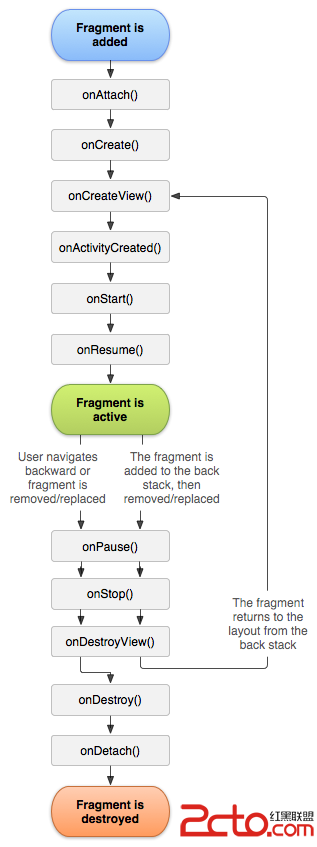 android Fragment生命周期介紹
android Fragment生命周期介紹
主要看兩張圖,和跑代碼 一,Fragment的生命周 二,與Activity生命周期的對比 場景演示 : 切換到該Fragment 11-29 14:2
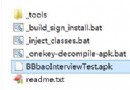 Android實踐--apk反編譯
Android實踐--apk反編譯
Android apk反編譯一步到位 Andriod的apk在編譯打包的時候將資源文件進行了二進制編譯,.class文件編譯成了.dex文件,經過了這幾步之後,我們是無法
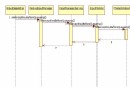 Android輸入事件從讀取到分發五:事件分發前的攔截過程
Android輸入事件從讀取到分發五:事件分發前的攔截過程
已經提過事件在分發前要做攔截的事情,只不過當時沒有展開來分析,因此這篇文章的主要目的就是分析事件在分發前的攔截過程。(注:Android源碼版本為6.0)我們分析到Inp