編輯:關於Android編程
給自己的APP增加相機是一個不錯的功能,在我們打開相機時,如果能動態給我們的臉上貼上標簽,或者是貼上一個卡通的眼睛,最後點擊拍照,一張合成的圖片就產生了,這是不是一個好主意,下面的效果圖是我在一邊拍照一邊擺弄我的卡通貼紙,最後進行拍照,並把圖片保存到圖庫中,最後在下個頁面顯示我們的合成圖。
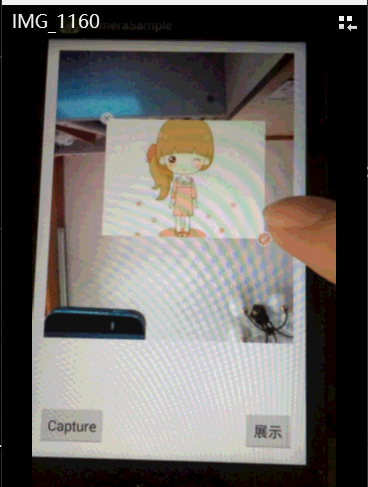
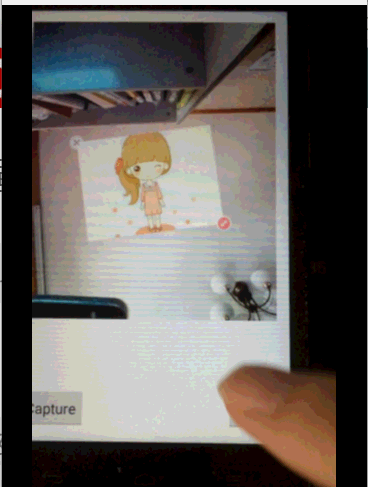
我們知道自定義相機可以通過Camera+SurfaceView來實現,那如何才能截取到SurfaceView和貼紙合成的圖呢?
起初我是獲取SurfaceView和貼紙的容器(SurfaceView與貼紙是重疊的),通過以下方法來獲取合成圖:
group.setDrawingCacheEnabled(true);
group.buildDrawingCache();
Bitmap bitmap = group.getDrawingCache();
最後發現獲取到的bitmap是一張背景漆黑的只有貼紙的圖,也就是SurfaceView中圖獲取不到。
最終我用了一個巧辦法:
1.在SurfaceView上放置一個隱藏的ImageView.
2.通過android.hardware.Camera.takePicture(ShutterCallback shutter, PictureCallback raw, PictureCallback jpeg)方法中的第三參數PictureCallback中的onPictureTaken方法回調中獲取到拍照完的字節數組,也就是我們照片,將圖片保存在本地,這時獲取圖片的bitmap將它設置在SurfaceView上的ImageView上。
3.將ImageView顯示,再通過getDrawingCache獲取容器視圖並保存。
既然SurfaceView上的試圖無法通過getDrawingCache獲取,那我們就把圖片設置在ImageView上,相當於截取Image View與貼紙重疊的視圖。
自定義相機的layout文件:
StickerView是一個可以移動放大縮小旋轉的自定義控件。
package com.yxiaolv.camerasample;
import java.io.BufferedOutputStream;
import java.io.File;
import java.io.FileNotFoundException;
import java.io.FileOutputStream;
import java.io.IOException;
import java.util.List;
import android.app.Activity;
import android.content.Context;
import android.content.Intent;
import android.graphics.Bitmap;
import android.graphics.Bitmap.CompressFormat;
import android.graphics.BitmapFactory;
import android.hardware.Camera;
import android.hardware.Camera.CameraInfo;
import android.hardware.Camera.PictureCallback;
import android.hardware.Camera.ShutterCallback;
import android.media.MediaScannerConnection;
import android.net.Uri;
import android.os.Bundle;
import android.os.Environment;
import android.provider.MediaStore;
import android.view.Surface;
import android.view.SurfaceHolder;
import android.view.SurfaceView;
import android.view.View;
import android.view.View.OnClickListener;
import android.widget.Button;
import android.widget.ImageView;
import android.widget.RelativeLayout;
import com.yxiaolv.camerasample.StickerView.OnStickerDeleteListener;
import com.yxiaolv.camerasample.util.BitmapUtil;
public class CameraActivity extends Activity {
private StickerView stickerView;
private ImageView iv_show;
private RelativeLayout group;
private Camera mCamera;
private SurfaceView surfaceView;
private SurfaceHolder surfaceHolder;
private Button btnCapture;
private Button btnTo;
private boolean previewing;
private String imagUrl = "";
int mCurrentCamIndex = 0;
SurfaceViewCallback surfaceViewCallback;
@Override
protected void onCreate(Bundle savedInstanceState) {
super.onCreate(savedInstanceState);
setContentView(R.layout.activity_main);
initViews();
initEvent();
}
private void initEvent() {
btnCapture.setOnClickListener(new Button.OnClickListener() {
public void onClick(View arg0) {
if (previewing) {
mCamera.takePicture(shutterCallback, rawPictureCallback,
jpegPictureCallback);
}
}
});
btnTo.setOnClickListener(new OnClickListener() {
@Override
public void onClick(View v) {
// TODO Auto-generated method stub
to();
}
});
}
private void to() {
Intent intent = new Intent(CameraActivity.this, ShowImageActivity.class);
intent.putExtra("imagpath", imagUrl);
startActivity(intent);
}
/**
* 初始化View
*/
private void initViews() {
btnCapture = (Button) findViewById(R.id.btn_capture);
btnTo = (Button) findViewById(R.id.btn_to);
group = (RelativeLayout) findViewById(R.id.group);
iv_show = (ImageView) findViewById(R.id.iv_show);
stickerView = (StickerView) findViewById(R.id.sticker);
iv_show.setVisibility(View.INVISIBLE);
group.setDrawingCacheEnabled(true);
group.buildDrawingCache();
Bitmap bitmap = BitmapFactory.decodeResource(getResources(),
R.drawable.katong);
stickerView.setWaterMark(bitmap);
stickerView.setOnStickerDeleteListener(new OnStickerDeleteListener() {
@Override
public void onDelete() {
}
});
surfaceViewCallback = new SurfaceViewCallback();
surfaceView = (SurfaceView) findViewById(R.id.surfaceView1);
surfaceHolder = surfaceView.getHolder();
surfaceHolder.addCallback(surfaceViewCallback);
// surfaceHolder.addCallback(this);
surfaceHolder.setType(SurfaceHolder.SURFACE_TYPE_PUSH_BUFFERS);
}
ShutterCallback shutterCallback = new ShutterCallback() {
@Override
public void onShutter() {
}
};
PictureCallback rawPictureCallback = new PictureCallback() {
@Override
public void onPictureTaken(byte[] arg0, Camera arg1) {
}
};
PictureCallback jpegPictureCallback = new PictureCallback() {
@Override
public void onPictureTaken(byte[] arg0, Camera arg1) {
save(arg0);
}
/**
* 保存圖片
*
* @param data
*/
private void save(byte[] data) {
String fileName = Environment.getExternalStoragePublicDirectory(
Environment.DIRECTORY_DCIM).toString()
+ File.separator + System.currentTimeMillis() + ".jpg";
File file = new File(fileName);
if (!file.getParentFile().exists()) {
file.getParentFile().mkdir();
}
try {
BufferedOutputStream bos = new BufferedOutputStream(
new FileOutputStream(file));
bos.write(data);
mCamera.stopPreview();
previewing = false;
bos.flush();
bos.close();
scanFileToPhotoAlbum(file.getAbsolutePath());
configPhoto(file);
saveNewPhoto();
} catch (Exception e) {
}
mCamera.startPreview();
previewing = true;
}
/**
* 保持合成後的圖片
*/
private void saveNewPhoto() {
Bitmap bitmap = group.getDrawingCache();
iv_show.setImageBitmap(bitmap);
saveImageToGallery(CameraActivity.this, bitmap);
iv_show.setVisibility(View.INVISIBLE);
}
/**
* 配置照片
*
* @param file
*/
private void configPhoto(File file) {
Bitmap imagbitmap = null;
setCameraDisplayOrientation(CameraActivity.this, mCurrentCamIndex,
mCamera);
if (cameraPosition == 1) {
imagbitmap = BitmapUtil.convert(BitmapUtil.rotaingImageView(
270, BitmapFactory.decodeFile(file.getAbsolutePath())),
0);
} else {
imagbitmap = BitmapUtil.decodeSampledBitmapFromResource(
file.getAbsolutePath(), 200, 300);
imagbitmap = BitmapUtil.rotaingImageView(90, imagbitmap);
}
iv_show.setImageBitmap(imagbitmap);
iv_show.setVisibility(View.VISIBLE);
};
};
public void scanFileToPhotoAlbum(String path) {
MediaScannerConnection.scanFile(CameraActivity.this,
new String[] { path }, null,
new MediaScannerConnection.OnScanCompletedListener() {
public void onScanCompleted(String path, Uri uri) {
}
});
}
private final class SurfaceViewCallback implements
android.view.SurfaceHolder.Callback {
public void surfaceChanged(SurfaceHolder arg0, int arg1, int arg2,
int arg3) {
if (previewing) {
mCamera.stopPreview();
previewing = false;
}
try {
mCamera.setPreviewDisplay(arg0);
mCamera.startPreview();
previewing = true;
setCameraDisplayOrientation(CameraActivity.this,
mCurrentCamIndex, mCamera);
} catch (Exception e) {
}
}
public void surfaceCreated(SurfaceHolder holder) {
mCamera = openFrontFacingCameraGingerbread();
}
public void surfaceDestroyed(SurfaceHolder holder) {
mCamera.stopPreview();
mCamera.release();
mCamera = null;
previewing = false;
}
}
// 0表示後置,1表示前置
private int cameraPosition = 1;
private Camera openFrontFacingCameraGingerbread() {
int cameraCount = 0;
Camera cam = null;
CameraInfo cameraInfo = new CameraInfo();
cameraCount = Camera.getNumberOfCameras();// 得到攝像頭的個數
if (cameraCount > 1) {
cameraPosition = 1;
} else {
cameraPosition = 0;
}
for (int i = 0; i < cameraCount; i++) {
Camera.getCameraInfo(i, cameraInfo);// 得到每一個攝像頭的信息
if (cameraPosition == 1) {
// 現在是後置,變更為前置
if (cameraInfo.facing == Camera.CameraInfo.CAMERA_FACING_FRONT) {
cam = Camera.open(i);
break;
}
} else {
// 現在是前置, 變更為後置
if (cameraInfo.facing == Camera.CameraInfo.CAMERA_FACING_BACK) {
cam = Camera.open(i);
break;
}
}
}
return cam;
}
// 根據橫豎屏自動調節preview方向
private static void setCameraDisplayOrientation(Activity activity,
int cameraId, Camera camera) {
Camera.CameraInfo info = new Camera.CameraInfo();
Camera.getCameraInfo(cameraId, info);
int rotation = activity.getWindowManager().getDefaultDisplay()
.getRotation();
int degrees = 0;
switch (rotation) {
case Surface.ROTATION_0:
degrees = 0;
break;
case Surface.ROTATION_90:
degrees = 90;
break;
case Surface.ROTATION_180:
degrees = 180;
break;
case Surface.ROTATION_270:
degrees = 270;
break;
}
int result;
if (info.facing == Camera.CameraInfo.CAMERA_FACING_FRONT) {
result = (info.orientation + degrees) % 360;
result = (360 - result) % 360;
} else {
result = (info.orientation - degrees + 360) % 360;
}
camera.setDisplayOrientation(result);
}
/**
* 保存合成後的圖片
*
* @param context
* @param bmp
*/
public void saveImageToGallery(Context context, Bitmap bmp) {
// 首先保存圖片
String fileName = Environment.getExternalStoragePublicDirectory(
Environment.DIRECTORY_DCIM).toString()
+ File.separator + System.currentTimeMillis() + ".jpg";
File file = new File(fileName);
try {
FileOutputStream fos = new FileOutputStream(file);
bmp.compress(CompressFormat.JPEG, 100, fos);
fos.flush();
fos.close();
} catch (FileNotFoundException e) {
e.printStackTrace();
} catch (IOException e) {
e.printStackTrace();
}
// 其次把文件插入到系統圖庫
try {
MediaStore.Images.Media.insertImage(context.getContentResolver(),
file.getAbsolutePath(), fileName, null);
} catch (FileNotFoundException e) {
e.printStackTrace();
}
// 最後通知圖庫更新
context.sendBroadcast(new Intent(Intent.ACTION_MEDIA_SCANNER_SCAN_FILE,
Uri.parse(file.getAbsolutePath())));
imagUrl = file.getAbsolutePath();
}
}
如果手機支持前置攝像頭的話,會優先使用前置攝像頭。
BitmapUtil工具類:
package com.yxiaolv.camerasample.util;
import android.graphics.Bitmap;
import android.graphics.Bitmap.Config;
import android.graphics.BitmapFactory;
import android.graphics.Canvas;
import android.graphics.Matrix;
import android.graphics.Rect;
public class BitmapUtil {
private BitmapUtil() {
}
/**
* 旋轉
*
* @param angle
* @param bitmap
* @return
*/
public static Bitmap rotaingImageView(int angle, Bitmap bitmap) {
// 旋轉圖片 動作
Matrix matrix = new Matrix();
matrix.postRotate(angle);
// 創建新的圖片
Bitmap resizedBitmap = Bitmap.createBitmap(bitmap, 0, 0,
bitmap.getWidth(), bitmap.getHeight(), matrix, true);
return resizedBitmap;
}
/**
* 翻轉
*
* @param a
* @return
*/
public static Bitmap convert(Bitmap a,int index) {
int w = a.getWidth();
int h = a.getHeight();
Bitmap newb = Bitmap.createBitmap(w, h, Config.ARGB_8888);// 創建一個新的和SRC長度寬度一樣的位圖
Canvas cv = new Canvas(newb);
Matrix m = new Matrix();
//
if(index==0){
m.postScale(-1, 1); // 鏡像水平翻轉
}else{
m.postScale(1, -1); // 鏡像垂直翻轉
}
// m.postRotate(-90); // 旋轉-90度
Bitmap new2 = Bitmap.createBitmap(a, 0, 0, w, h, m, true);
cv.drawBitmap(new2, new Rect(0, 0, new2.getWidth(), new2.getHeight()),
new Rect(0, 0, w, h), null);
return newb;
}
public static Bitmap decodeSampledBitmapFromResource(
String path, int reqWidth, int reqHeight) {
// First decode with inJustDecodeBounds=true to check dimensions
final BitmapFactory.Options options = new BitmapFactory.Options();
options.inJustDecodeBounds = true;
BitmapFactory.decodeFile(path, options);
// Calculate inSampleSize
options.inSampleSize = calculateInSampleSize(options, reqWidth,
reqHeight);
// Decode bitmap with inSampleSize set
options.inJustDecodeBounds = false;
return BitmapFactory.decodeFile(path, options);
}
public static int calculateInSampleSize(BitmapFactory.Options options,
int reqWidth, int reqHeight) {
// Raw height and width of image
final int height = options.outHeight;
final int width = options.outWidth;
int inSampleSize = 1;
if (height > reqHeight || width > reqWidth) {
final int halfHeight = height / 2;
final int halfWidth = width / 2;
// Calculate the largest inSampleSize value that is a power of 2 and
// keeps both
// height and width larger than the requested height and width.
while ((halfHeight / inSampleSize) > reqHeight
&& (halfWidth / inSampleSize) > reqWidth) {
inSampleSize *= 2;
}
}
return inSampleSize;
}
}
代碼比較多,關於自定義的貼紙控件請下載完整項目查看。
以下是完整的github項目地址
github項目源碼地址:點擊【項目源碼】
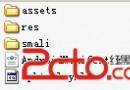 Android apk反編譯工具介紹
Android apk反編譯工具介紹
首先apk不能被代碼混淆(或未經編譯優化),如果混淆了,反編譯出來的代號還是看不懂, 當然,在你沒反編譯出來之前,你也不知道有沒有混淆。 網上各種反編譯工具,&
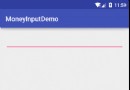 Android 高仿微信轉賬金錢輸入框規則
Android 高仿微信轉賬金錢輸入框規則
微信轉賬輸入框規則(可能不全)1、小數點後兩位2、起始輸入小數點,顯示0.3、刪除到第一個位置是小數點的時候,第一個位置為0 ,避免出現小數點在第一個位置的情況修改這個朋
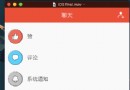 Android 必知必會 - 動態切換著色模式和全屏模式
Android 必知必會 - 動態切換著色模式和全屏模式
如果移動端訪問不佳,歡迎使用 ==> Github 版通過代碼動態切換頁面的著色模式和全屏模式,兼容 Android 4.4 + 。本文假設讀者已經了解著色模式和全
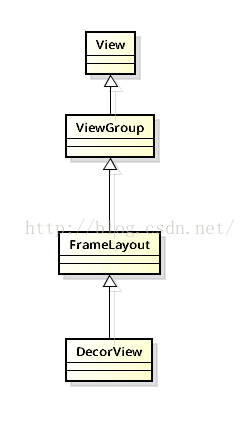 Android應用程序窗口View的創建過程
Android應用程序窗口View的創建過程
View類是android中非常重要的一個類.view是應用程序界面的直觀體現,我們看到的應用程序界面就可以看作是View(視圖)組成的.那麼我們應用程序的界面是怎麼創建