編輯:關於Android編程
在Android中進行圖像處理的任務時,有時我們希望將處理後的結果以圖像文件的格式保存在內部存儲空間中,本文以此為目的,介紹將Bitmap對象的數據以PNG格式保存下來的方法。
1、添加權限
由於是對SD card進行操作,必不可少的就是為你的程序添加讀寫權限,需要添加的內容如下:
<uses-permission android:name="android.permission.WRITE_EXTERNAL_STORAGE"></uses-permission> <uses-permission android:name="android.permission.MOUNT_UNMOUNT_FILESYSTEMS"></uses-permission>
對這兩個權限進行簡要解釋如下:
"android.permission.MOUNT_UNMOUNT_FILESYSTEMS"-->允許掛載和反掛載文件系統可移動存儲 "android.permission.WRITE_EXTERNAL_STORAGE"-->模擬器中sdcard中創建文件夾的權限
2、保存圖片的相關代碼
代碼比較簡單,在這裡存儲位置是寫的絕對路徑,大家可以通過使用Environment獲取不同位置路徑。
Tips:在使用該函數的時候,記得把文件的擴展名帶上。
private void saveBitmap(Bitmap bitmap,String bitName) throws IOException
{
File file = new File("/sdcard/DCIM/Camera/"+bitName);
if(file.exists()){
file.delete();
}
FileOutputStream out;
try{
out = new FileOutputStream(file);
if(bitmap.compress(Bitmap.CompressFormat.PNG, 90, out))
{
out.flush();
out.close();
}
}
catch (FileNotFoundException e)
{
e.printStackTrace();
}
catch (IOException e)
{
e.printStackTrace();
}
}
PS:下面看下android中Bitmap對象怎麼保存為文件
Bitmap類有一compress成員,可以把bitmap保存到一個stream中。
例如:
public void saveMyBitmap(String bitName) throws IOException {
File f = new File("/sdcard/Note/" + bitName + ".png");
f.createNewFile();
FileOutputStream fOut = null;
try {
fOut = new FileOutputStream(f);
} catch (FileNotFoundException e) {
e.printStackTrace();
}
mBitmap.compress(Bitmap.CompressFormat.PNG, 100, fOut);
try {
fOut.flush();
} catch (IOException e) {
e.printStackTrace();
}
try {
fOut.close();
} catch (IOException e) {
e.printStackTrace();
}
}
總結
以上所述是小編給大家介紹的Android中將Bitmap對象以PNG格式保存在內部存儲中,希望對大家有所幫助,如果大家有任何疑問請給我留言,小編會及時回復大家的。在此也非常感謝大家對本站網站的支持!
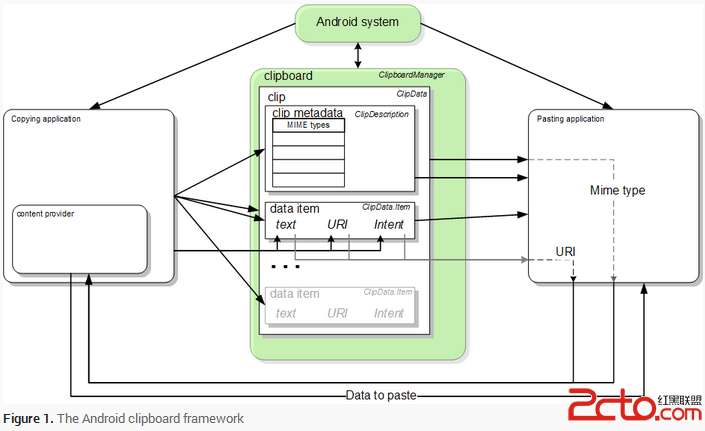 Android中的復制粘貼
Android中的復制粘貼
Android中的復制粘貼 The Clipboard Framework 當使用clipboard framework時,把數據放在一個
 android NDK下log的使用和封裝
android NDK下log的使用和封裝
#################################################### 使用NDK,就一定會接觸到log的使用。已經接觸了一段
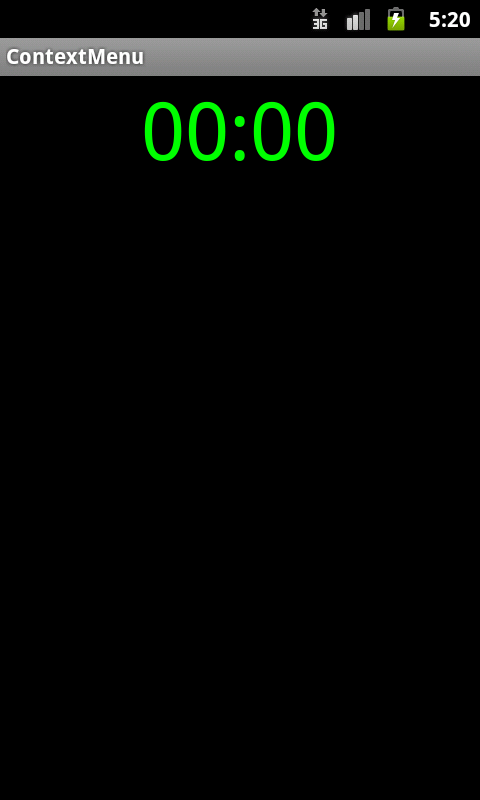 Android編程之簡單計時器實現方法
Android編程之簡單計時器實現方法
本文實例講述了Android編程之簡單計時器實現方法。分享給大家供大家參考,具體如下:這裡利用ContextMenu(上下文菜單),Chronometer實現簡單計數器。
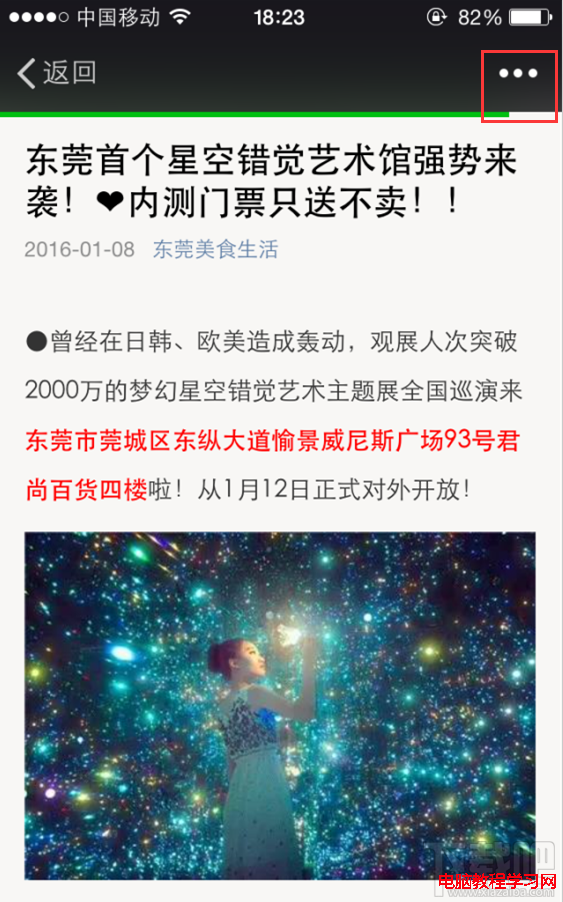 微信如何轉發文章 微信轉發文章辦法
微信如何轉發文章 微信轉發文章辦法
微信如何轉發文章,使用微信,有時候會讀到一些覺得很好的文章,我們就想轉發分享給好友,那麼微信如何轉發文章呢,其實很簡單的,下面我就來一步一步的講解給大家。1