編輯:關於Android編程
一、方法
1)輸入限制
1、通過android:digits限制只能輸入小寫abc
android:digits="abc"
2、通過android:inputType限制只能輸入數字
android:inputType="number"
在android:inputType中可以設置各種限制,比如郵箱地址等等
2)校驗
直接通過代碼實現
String s=et_verify_empty.getText().toString();
if(s==null||s.length()==0){
et_verify_empty.setError("不能為空");
}
二、代碼實例
效果圖
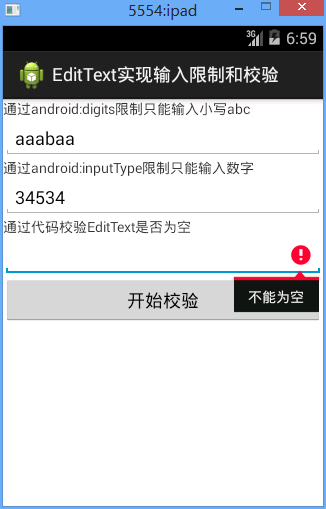
代碼
fry.ActivityDemo2
package fry;
import com.example.editTextDemo1.R;
import android.app.Activity;
import android.graphics.BitmapFactory;
import android.os.Bundle;
import android.text.Spannable;
import android.text.SpannableString;
import android.text.TextUtils;
import android.text.style.ImageSpan;
import android.view.View;
import android.view.View.OnClickListener;
import android.widget.Button;
import android.widget.EditText;
public class ActivityDemo2 extends Activity implements OnClickListener{
private EditText et_verify_empty;
private Button btn_verify;
@Override
protected void onCreate(Bundle savedInstanceState) {
// TODO Auto-generated method stub
super.onCreate(savedInstanceState);
setContentView(R.layout.activity02);
setTitle("EditText實現輸入限制和校驗");
et_verify_empty=(EditText) findViewById(R.id.et_verify_empty);
btn_verify=(Button) findViewById(R.id.btn_verify);
btn_verify.setOnClickListener(this);
}
@Override
public void onClick(View arg0) {
// TODO Auto-generated method stub
String s=et_verify_empty.getText().toString();
//if(s==null||s.length()==0){
if(TextUtils.isEmpty(s)){
et_verify_empty.setError("不能為空");
}
}
}
/editTextDemo1/res/layout/activity02.xml
<?xml version="1.0" encoding="utf-8"?>
<LinearLayout xmlns:android="http://schemas.android.com/apk/res/android"
android:layout_width="match_parent"
android:layout_height="match_parent"
android:orientation="vertical" >
<TextView
android:layout_width="match_parent"
android:layout_height="wrap_content"
android:text="通過android:digits限制只能輸入小寫abc"
/>
<EditText
android:id="@+id/et_limit_abc"
android:layout_width="match_parent"
android:layout_height="wrap_content"
android:digits="abc"
/>
<TextView
android:layout_width="match_parent"
android:layout_height="wrap_content"
android:text="通過android:inputType限制只能輸入數字"
/>
<!-- 在android:inputType中可以設置各種限制,比如郵箱地址等等 -->
<EditText
android:id="@+id/et_limit_number"
android:layout_width="match_parent"
android:layout_height="wrap_content"
android:inputType="number"
/>
<TextView
android:layout_width="match_parent"
android:layout_height="wrap_content"
android:text="通過代碼校驗EditText是否為空"
/>
<!-- 在android:inputType中可以設置各種限制,比如郵箱地址等等 -->
<EditText
android:id="@+id/et_verify_empty"
android:layout_width="match_parent"
android:layout_height="wrap_content"
android:inputType=""
/>
<Button
android:id="@+id/btn_verify"
android:layout_width="match_parent"
android:layout_height="wrap_content"
android:text="開始校驗"
/>
</LinearLayout>
總結
以上所述是小編給大家介紹的EditText實現輸入限制和校驗功能,希望對大家有所幫助,如果大家有任何疑問歡迎給我留言,小編會及時回復大家的!
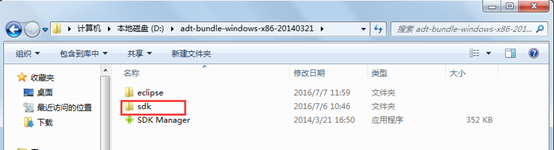 monkeyrunner之安卓開發環境搭建教程(1)
monkeyrunner之安卓開發環境搭建教程(1)
在學習monkeyrunner之前,讓我們先搭建好eclipse安卓開發環境。對於程序開發人員而言,eclipse並不陌生,它提供了一個非常廣闊的平台來開發程序。同樣也可
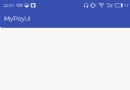 Android自定義View仿支付寶輸入六位密碼功能
Android自定義View仿支付寶輸入六位密碼功能
跟選擇銀行卡界面類似,也是用一個PopupWindow,不過輸入密碼界面是一個自定義view,當輸入六位密碼完成後用回調在Activity中獲取到輸入的密碼並以Toast
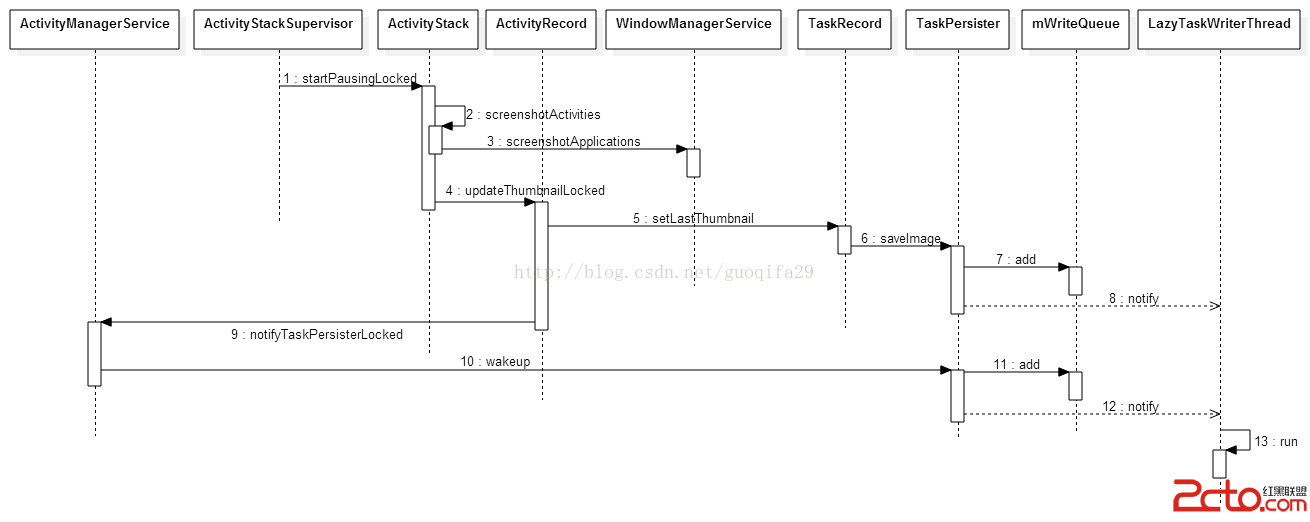 Android 5.0重啟恢復Task功能分析
Android 5.0重啟恢復Task功能分析
Android5.0新增了一個重啟後可恢復Task功能。在正常的Activity切換使用過程中AMS會將Task和對應截圖進行保存,重啟後會將Task和截圖恢復到最近任務
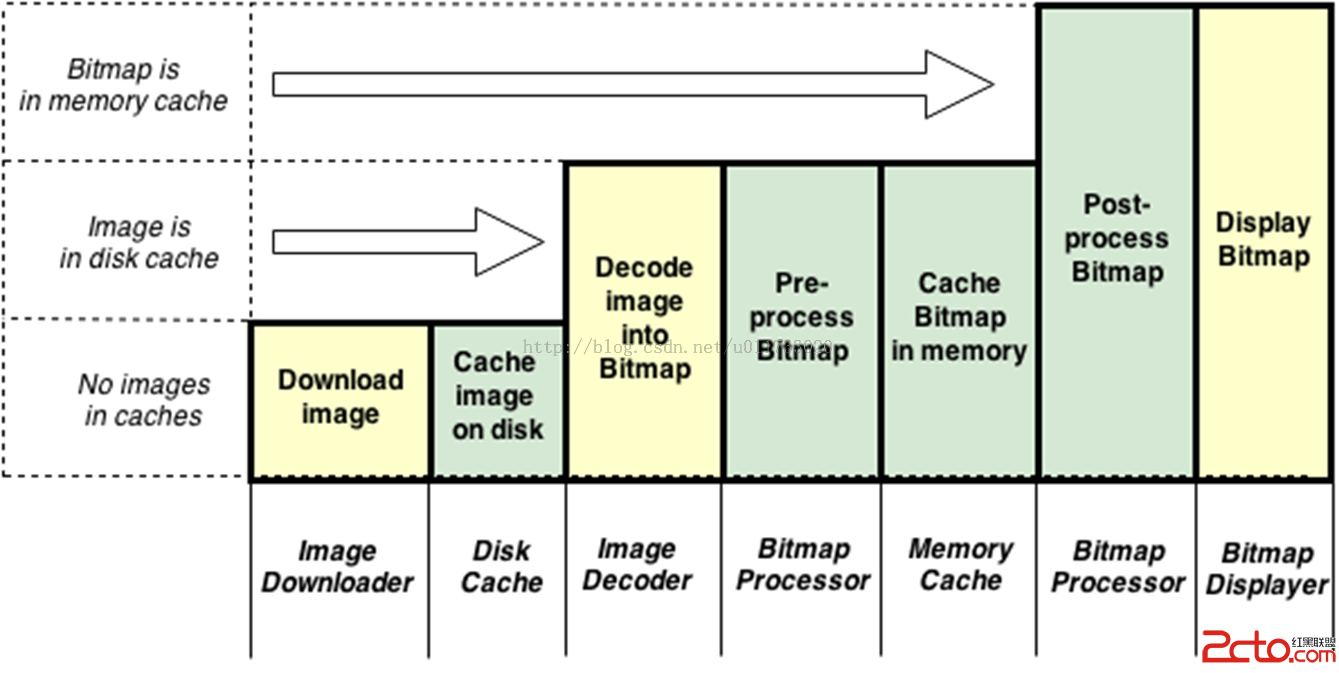 Android-Universal-Image-Loader (圖片異步加載緩存庫)的源碼解讀
Android-Universal-Image-Loader (圖片異步加載緩存庫)的源碼解讀
前言:在Android開發中,對於圖片的加載可以說是個老生常談的問題了,圖片加載是一個比較坑的地方,處理不好,會有各種奇怪的問題,比如 加載導致界面卡頓,程序crash。