編輯:關於Android編程
本文實例講述了Android編程實現仿優酷圓盤旋轉菜單效果的方法。分享給大家供大家參考,具體如下:
目前,用戶對安卓應用程序的UI設計要求越來越高,因此,掌握一些新穎的設計很有必要.
比如菜單,傳統的菜單已經不能滿足用戶的需求. 其中優酷中圓盤旋轉菜單的實現就比較優秀,這裡我提供下我的思路及實現,僅供參考.
該菜單共分裡外三層導航菜單.可以依次從外向裡關閉三層菜單,也可以反向打開,並且伴有圓盤旋轉的動畫效果
首先,看下效果:

以下是具體的代碼及解釋:
1. 菜單布局文件:
大家看到主要有三個RalativeLayout,就是大家看到的三層,但是關於圖片的傾斜 是怎樣實現的呢?實際上是個假象,圖片是正放的,裡面圖像是傾斜的
<RelativeLayout xmlns:android="http://schemas.android.com/apk/res/android"
xmlns:tools="http://schemas.android.com/tools"
android:layout_width="fill_parent"
android:layout_height="fill_parent" >
<RelativeLayout
android:layout_width="100dip"
android:layout_height="50dip"
android:layout_alignParentBottom="true"
android:layout_centerHorizontal="true"
android:background="@drawable/level1" >
<ImageButton
android:id="@+id/home"
android:layout_width="wrap_content"
android:layout_height="wrap_content"
android:layout_centerInParent="true"
android:background="@drawable/icon_home" />
</RelativeLayout>
<RelativeLayout
android:layout_width="180dip"
android:layout_height="90dip"
android:layout_alignParentBottom="true"
android:layout_centerHorizontal="true"
android:id="@+id/level2"
android:background="@drawable/level2" >
<ImageButton
android:id="@+id/search"
android:layout_width="wrap_content"
android:layout_height="wrap_content"
android:layout_alignParentBottom="true"
android:layout_margin="10dip"
android:background="@drawable/icon_search" />
<ImageButton
android:id="@+id/menu"
android:layout_width="wrap_content"
android:layout_height="wrap_content"
android:layout_centerHorizontal="true"
android:layout_margin="6dip"
android:background="@drawable/icon_menu" />
<ImageButton
android:id="@+id/myyouku"
android:layout_width="wrap_content"
android:layout_height="wrap_content"
android:layout_alignParentBottom="true"
android:layout_alignParentRight="true"
android:layout_margin="10dip"
android:background="@drawable/icon_myyouku" />
</RelativeLayout>
<RelativeLayout
android:layout_width="280dip"
android:layout_height="140dip"
android:layout_alignParentBottom="true"
android:layout_centerHorizontal="true"
android:id="@+id/level3"
android:background="@drawable/level3" >
<ImageButton
android:id="@+id/c1"
android:layout_width="wrap_content"
android:layout_height="wrap_content"
android:layout_alignParentBottom="true"
android:layout_marginBottom="6dip"
android:layout_marginLeft="12dip"
android:background="@drawable/channel1" />
<ImageButton
android:id="@+id/c2"
android:layout_width="wrap_content"
android:layout_height="wrap_content"
android:layout_above="@id/c1"
android:layout_marginBottom="12dip"
android:layout_marginLeft="28dip"
android:background="@drawable/channel2" />
<ImageButton
android:id="@+id/c3"
android:layout_width="wrap_content"
android:layout_height="wrap_content"
android:layout_above="@id/c2"
android:layout_marginBottom="6dip"
android:layout_marginLeft="8dip"
android:layout_toRightOf="@id/c2"
android:background="@drawable/channel3" />
<ImageButton
android:id="@+id/c4"
android:layout_width="wrap_content"
android:layout_height="wrap_content"
android:layout_centerHorizontal="true"
android:layout_margin="6dip"
android:background="@drawable/channel4" />
<ImageButton
android:id="@+id/c5"
android:layout_width="wrap_content"
android:layout_height="wrap_content"
android:layout_above="@+id/c6"
android:layout_marginBottom="6dip"
android:layout_marginRight="8dip"
android:layout_toLeftOf="@+id/c6"
android:background="@drawable/channel5" />
<ImageButton
android:id="@+id/c6"
android:layout_width="wrap_content"
android:layout_height="wrap_content"
android:layout_above="@+id/c7"
android:layout_marginBottom="12dip"
android:layout_marginRight="28dip"
android:layout_alignParentRight="true"
android:background="@drawable/channel6" />
<ImageButton
android:id="@+id/c7"
android:layout_width="wrap_content"
android:layout_height="wrap_content"
android:layout_alignParentBottom="true"
android:layout_marginBottom="6dip"
android:layout_marginRight="12dip"
android:layout_alignParentRight="true"
android:background="@drawable/channel7" />
</RelativeLayout>
</RelativeLayout>
2. MainActivity;
import android.os.Bundle;
import android.app.Activity;
import android.view.Menu;
import android.view.View;
import android.view.View.OnClickListener;
import android.widget.ImageButton;
import android.widget.RelativeLayout;
public class MainActivity extends Activity {
private ImageButton home;
private ImageButton menu;
private RelativeLayout level2;
private RelativeLayout level3;
private boolean isLevel2Show = true;
private boolean isLevel3Show = true;
@Override
public void onCreate(Bundle savedInstanceState) {
super.onCreate(savedInstanceState);
setContentView(R.layout.activity_main);
home = (ImageButton) findViewById(R.id.home);
menu = (ImageButton) findViewById(R.id.menu);
level2 = (RelativeLayout) findViewById(R.id.level2);
level3 = (RelativeLayout) findViewById(R.id.level3);
menu.setOnClickListener(new OnClickListener() {
@Override
public void onClick(View v) {
if(isLevel3Show){
//隱藏3級導航菜單
MyAnimation.startAnimationOUT(level3, 500, 0);
}else {
//顯示3級導航菜單
MyAnimation.startAnimationIN(level3, 500);
}
isLevel3Show = !isLevel3Show;
}
});
home.setOnClickListener(new OnClickListener() {
@Override
public void onClick(View v) {
if(!isLevel2Show){
//顯示2級導航菜單
MyAnimation.startAnimationIN(level2, 500);
} else {
if(isLevel3Show){
//隱藏3級導航菜單
MyAnimation.startAnimationOUT(level3, 500, 0);
//隱藏2級導航菜單
MyAnimation.startAnimationOUT(level2, 500, 500);
isLevel3Show = !isLevel3Show;
}
else {
//隱藏2級導航菜單
MyAnimation.startAnimationOUT(level2, 500, 0);
}
}
isLevel2Show = !isLevel2Show;
}
});
}
}
3. 自定義動畫類MyAnimation:
import android.view.View;
import android.view.ViewGroup;
import android.view.animation.Animation;
import android.view.animation.Animation.AnimationListener;
import android.view.animation.RotateAnimation;
public class MyAnimation {
//入動畫
public static void startAnimationIN(ViewGroup viewGroup, int duration){
for(int i = 0; i < viewGroup.getChildCount(); i++ ){
viewGroup.getChildAt(i).setVisibility(View.VISIBLE);//設置顯示
viewGroup.getChildAt(i).setFocusable(true);//獲得焦點
viewGroup.getChildAt(i).setClickable(true);//可以點擊
}
Animation animation;
/**
* 旋轉動畫
* RotateAnimation(fromDegrees, toDegrees, pivotXType, pivotXValue, pivotYType, pivotYValue)
* fromDegrees 開始旋轉角度
* toDegrees 旋轉到的角度
* pivotXType X軸 參照物
* pivotXValue x軸 旋轉的參考點
* pivotYType Y軸 參照物
* pivotYValue Y軸 旋轉的參考點
*/
animation = new RotateAnimation(-180, 0, Animation.RELATIVE_TO_SELF, 0.5f, Animation.RELATIVE_TO_SELF, 1.0f);
animation.setFillAfter(true);//停留在動畫結束位置
animation.setDuration(duration);
viewGroup.startAnimation(animation);
}
//出動畫
public static void startAnimationOUT(final ViewGroup viewGroup, int duration , int startOffSet){
Animation animation;
animation = new RotateAnimation(0, -180, Animation.RELATIVE_TO_SELF, 0.5f, Animation.RELATIVE_TO_SELF, 1.0f);
animation.setFillAfter(true);//停留在動畫結束位置
animation.setDuration(duration);
animation.setStartOffset(startOffSet);
animation.setAnimationListener(new AnimationListener() {
@Override
public void onAnimationStart(Animation animation) {
// TODO Auto-generated method stub
}
@Override
public void onAnimationRepeat(Animation animation) {
// TODO Auto-generated method stub
}
@Override
public void onAnimationEnd(Animation animation) {
for(int i = 0; i < viewGroup.getChildCount(); i++ ){
viewGroup.getChildAt(i).setVisibility(View.GONE);//設置顯示
viewGroup.getChildAt(i).setFocusable(false);//獲得焦點
viewGroup.getChildAt(i).setClickable(false);//可以點擊
}
}
});
viewGroup.startAnimation(animation);
}
}
這樣,一個高仿優酷三級導航圓盤旋轉菜單就完成了.,以後完全可以借鑒這些優秀的UI設計,甚至根據新的需求,可以做出更好的UI.
附:完整實例代碼點擊此處本站下載。
更多關於Android相關內容感興趣的讀者可查看本站專題:《Android布局layout技巧總結》、《Android開發入門與進階教程》、《Android調試技巧與常見問題解決方法匯總》、《Android基本組件用法總結》、《Android視圖View技巧總結》及《Android控件用法總結》
希望本文所述對大家Android程序設計有所幫助。
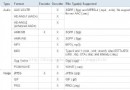 Android多媒體-支持的多媒體格式
Android多媒體-支持的多媒體格式
1.Network Protocols RTSP (RTP, SDP) HTTP progressive streaming HTTP live streaming dr
 Android 創建一個新的Activity
Android 創建一個新的Activity
新建一個項目,創建一個java類,繼承自Activity新建一個Android.xml文件:activity_test.xml這裡需要在清單文件裡面配置一下
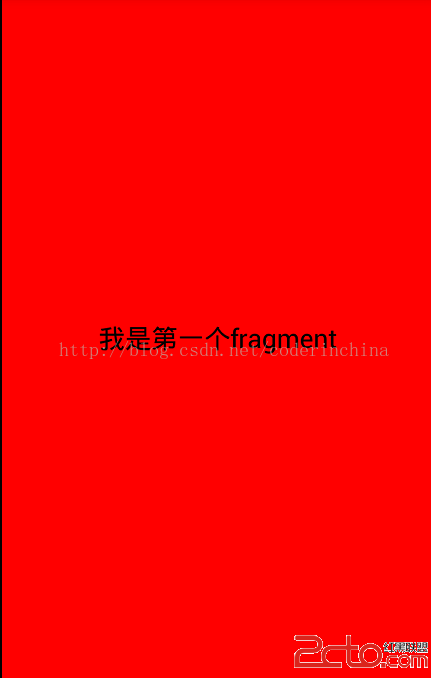 android 動態創建Fragment
android 動態創建Fragment
前一遍文章我們講了靜態創建Fragment,這個在實際的開發中幾乎不用,都是動態創建的,所謂動態創建就是根據某個條件動態創建Fragment, 現在創建一個android
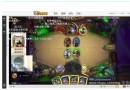 Android實現炫酷的網絡直播彈幕功能
Android實現炫酷的網絡直播彈幕功能
現在網絡直播越來越火,網絡主播也逐漸成為一種新興職業,對於網絡直播,彈幕功能是必須要有的,如下圖:首先來分析一下,這個彈幕功能是怎麼實現的,首先在最下面肯定是一個游戲界面