編輯:Android開發教程
前幾個月剛接觸Android的時候做了一個小項目,其中也用到了類似刮刮樂的效果,現在把代碼貼出來
首先要做一個類似橡皮擦的東西吧,然後才能把紙上的筆跡擦除
/**
* FileName: SplashActivity.java
*
* @desc 橡皮擦功能,類似刮刮樂效果
* @author HTP
* @Date 20140311
* @version 1.00
*/
public class Text_Rubbler extends TextView {
private float TOUCH_TOLERANCE; // 填充距離,使線條更自然,柔和,值越小,越柔和。
// private final int bgColor;
// 位圖
private Bitmap mBitmap;
// 畫布
private Canvas mCanvas;
// 畫筆
private Paint mPaint;
private Path mPath;
private float mX, mY;
private boolean isDraw = false;
public Text_Rubbler(Context context) {
/**
* @param context 上下文
*/
super(context);
}
public Text_Rubbler(Context context, AttributeSet attrs, int defStyle) {
super(context, attrs, defStyle);
// bgColor =
// attrs.getAttributeIntValue("http://schemas.android.com/apk/res/android",
// "textColor", 0xFFFFFF);
// System.out.println("Color:"+bgColor);
}
public Text_Rubbler(Context context, AttributeSet attrs) {
super(context, attrs);
// bgColor =
// attrs.getAttributeIntValue("http://schemas.android.com/apk/res/android",
// "textColor", 0xFFFFFF);
// System.out.println(bgColor);
// System.out.println(attrs.getAttributeValue("http://schemas.android.com/apk/res/android",
// "layout_width"));
}
@Override
protected void onDraw(Canvas canvas) {
super.onDraw(canvas);
if (isDraw) {
mCanvas.drawPath(mPath, mPaint);
// mCanvas.drawPoint(mX, mY, mPaint);
canvas.drawBitmap(mBitmap, 0, 0, null);
}
}
/**
* 開啟檫除功能
*
* @param bgColor
* 覆蓋的背景顏色
* @param paintStrokeWidth
* 觸點(橡皮)寬度
* @param touchTolerance
* 填充距離,值越小,越柔和。
*/
public void beginRubbler(final int bgColor, final int paintStrokeWidth,
float touchTolerance) {
TOUCH_TOLERANCE = touchTolerance;
// 設置畫筆
mPaint = new Paint();
// mPaint.setAlpha(0);
// 畫筆劃過的痕跡就變成透明色了
mPaint.setColor(Color.BLACK); // 此處不能為透明色
mPaint.setXfermode(new PorterDuffXfermode(PorterDuff.Mode.DST_OUT));
// 或者
// mPaint.setAlpha(0);
// mPaint.setXfermode(new PorterDuffXfermode(PorterDuff.Mode.DST_IN));
mPaint.setAntiAlias(true);
mPaint.setDither(true);
mPaint.setStyle(Paint.Style.STROKE);
mPaint.setStrokeJoin(Paint.Join.ROUND); // 前圓角
mPaint.setStrokeCap(Paint.Cap.ROUND); // 後圓角
mPaint.setStrokeWidth(paintStrokeWidth); // 筆寬
// 痕跡
mPath = new Path();
;
// 覆蓋
// if (getLayoutParams().width == LayoutParams.FILL_PARENT) {
//
// }
mBitmap = Bitmap.createBitmap(getLayoutParams().width,
getLayoutParams().height, Config.ARGB_8888);
mCanvas = new Canvas(mBitmap);
mCanvas.drawColor(bgColor);
isDraw = true;
}
@Override
public boolean onTouchEvent(MotionEvent event) {
if (!isDraw) {
return true;
}
switch (event.getAction()) {
case MotionEvent.ACTION_DOWN: // 觸點按下
// touchDown(event.getRawX(),event.getRawY());
touchDown(event.getX(), event.getY());
invalidate();
break;
case MotionEvent.ACTION_MOVE: // 觸點移動
touchMove(event.getX(), event.getY());
invalidate();
break;
case MotionEvent.ACTION_UP: // 觸點彈起
touchUp(event.getX(), event.getY());
invalidate();
break;
default:
break;
}
return true;
}
private void touchDown(float x, float y) {
mPath.reset();
mPath.moveTo(x, y);
mX = x;
mY = y;
}
private void touchMove(float x, float y) {
float dx = Math.abs(x - mX);
float dy = Math.abs(y - mY);
if (dx >= TOUCH_TOLERANCE || dy >= TOUCH_TOLERANCE) {
mPath.quadTo(mX, mY, (x + mX) / 2, (y + mY) / 2);
mX = x;
mY = y;
}
}
private void touchUp(float x, float y) {
mPath.lineTo(x, y);
mCanvas.drawPath(mPath, mPaint);
mPath.reset();
}
}
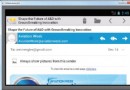 Android開發入門(八)使用活動欄 8.1 操縱ActionBar
Android開發入門(八)使用活動欄 8.1 操縱ActionBar
除了fragments(碎片),在Android3和4中新增加的特性,還有ActionBar(活動欄)。ActionBar位於傳 統標題欄的位置,就在設備屏幕的頂部。Ac
 Android開發入門(一)詳解活動 1.3 隱藏Activity的標題
Android開發入門(一)詳解活動 1.3 隱藏Activity的標題
如果願意的話,可以把Activity的標題欄給隱藏了。只需要調用requestWindowFeature()方法,同時傳遞 Window.FEATURE_NO_TITLE
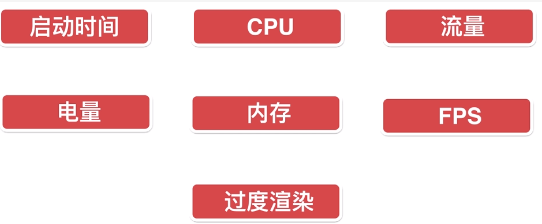 Android app性能測試總結(繼續更新中)
Android app性能測試總結(繼續更新中)
Android app性能測試總結(持續更新中)1.性能測試的幾個指標:
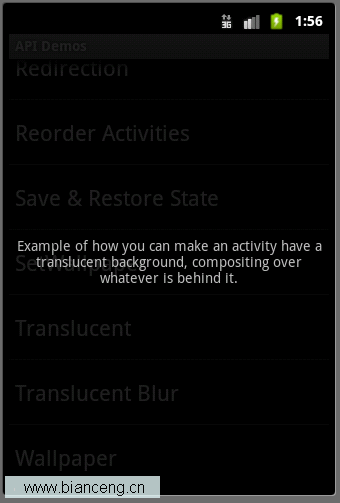 Android ApiDemos示例解析(16) App->Activity->Translucent
Android ApiDemos示例解析(16) App->Activity->Translucent
Activity分類示例的最後幾個例子是來顯示半透明Activity。例子大同小異。實現Activity的半透明效果主要是通過Style和 Theme來實現的。看看Tra