編輯:Android開發教程
上一節介紹了如何把文件存儲到內部設備。有的時候,需要把文件存儲到外部存儲設備,比如SD卡。因為 SD卡具有更大的存儲空間,同時也可以很容易的和其他用戶分享這些文件。
使用上一節的例子,把用 戶輸入的文字保存在SD卡,修改onClick()事件。如下:
public class FilesActivity extends
Activity {
EditText textBox;
static final int READ_BLOCK_SIZE = 100;
/** Called when the activity is first created. */
@Override
public void onCreate(Bundle savedInstanceState) {
super.onCreate(savedInstanceState);
setContentView(R.layout.main);
textBox = (EditText) findViewById(R.id.txtText1);
InputStream is = this.getResources().openRawResource(R.raw.textfile);
BufferedReader br = new BufferedReader(new InputStreamReader(is));
String str = null;
try {
while ((str = br.readLine()) != null) {
Toast.makeText(getBaseContext(),
str, Toast.LENGTH_SHORT).show();
}
is.close();
br.close();
} catch (IOException e) {
e.printStackTrace();
}
}
public void onClickSave(View view) {
String str = textBox.getText().toString();
try
{
//---SD Card Storage---
File sdCard = Environment.getExternalStorageDirectory();
File directory = new File (sdCard.getAbsolutePath() +
"/MyFiles");
directory.mkdirs();
File file = new File(directory, "textfile.txt");
FileOutputStream fOut = new FileOutputStream(file);
/*
FileOutputStream fOut =
openFileOutput("textfile.txt",
MODE_WORLD_READABLE);
*/
OutputStreamWriter osw = new
OutputStreamWriter(fOut);
//---write the string to the file---
osw.write(str);
osw.flush();
osw.close();
//---display file saved message---
Toast.makeText(getBaseContext(),
"File saved successfully!",
Toast.LENGTH_SHORT).show();
//---clears the EditText---
textBox.setText("");
}
catch (IOException ioe)
{
ioe.printStackTrace();
}
}
}
上面的代碼中,使用getExternalStorageDirectory()方法去獲取SD卡的路徑。通常,在真機上面 返回“/sdcard”,在模擬器上面返回"/mnt/sdcard"。但是,不要嘗試去寫死SD卡的路徑,因為 手機廠商有可能去給SD卡指定一個路徑。因此,確保使用getExternalStorageDirectory()方法去獲取SD卡的 路徑。
然後,創建一個MyFiles的文件夾。最終,把文件保存在這個文件夾中。
從外部設備 中加載文件,修改onClickLoad()方法:
public void onClickLoad(View view) {
try
{
//---SD Storage---
File sdCard = Environment.getExternalStorageDirectory();
File directory = new File (sdCard.getAbsolutePath() +
"/MyFiles");
File file = new File(directory, "textfile.txt");
FileInputStream fIn = new FileInputStream(file);
InputStreamReader isr = new InputStreamReader(fIn);
/*
FileInputStream fIn =
openFileInput("textfile.txt");
InputStreamReader isr = new
InputStreamReader(fIn);
*/
char[] inputBuffer = new char[READ_BLOCK_SIZE];
String s = "";
int charRead;
while ((charRead = isr.read(inputBuffer))>0)
{
//---convert the chars to a String---
String readString =
String.copyValueOf(inputBuffer, 0,
charRead);
s += readString;
inputBuffer = new char[READ_BLOCK_SIZE];
}
//---set the EditText to the text that has been
// read---
textBox.setText(s);
Toast.makeText(getBaseContext(),
"File loaded successfully!",
Toast.LENGTH_SHORT).show();
}
catch (IOException ioe) {
ioe.printStackTrace();
}
}
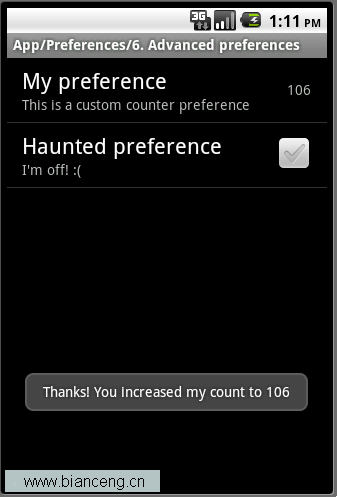 Android ApiDemos示例解析(31):App->Preferences->Launching preferences
Android ApiDemos示例解析(31):App->Preferences->Launching preferences
前給例子介紹了如何使用PreferenceActivity 來顯示修改應用偏好,用戶對Preferences的修改自動存儲在應用對應的 Shared Preferenc
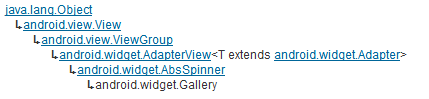 Android滑動效果入門篇(二) Gallery
Android滑動效果入門篇(二) Gallery
Gallery 是Android官方提供的一個View容器類,繼承於AbsSpinner類,用於實現頁面滑動效果。從上面的繼承關系可 以看出,AbsSpinner類繼承自
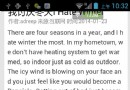 android tesseract-ocr實例教程
android tesseract-ocr實例教程
1.介紹快過年了,博主的新應用-屏幕取詞之了老花鏡的編碼工作也在緊鑼密鼓的進行中。下面分享一下這個應用中的核心功能ocr,也就是圖片識詞功能。先來看下我的實現效果。上圖是
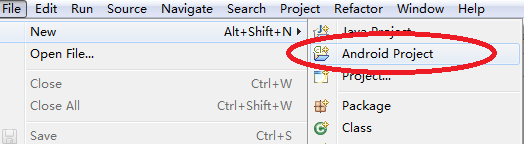 Android簡明開發教程三:第一個應用Hello World
Android簡明開發教程三:第一個應用Hello World
在安裝後Android開發環境和創建好Android模擬器之後,就可以開始寫第一個Android應用“Hello,World”。後面的例子均 采用