編輯:Android開發教程
在上一篇文章中,我和大家一起實現了類似於Android系統聯系人的分組導航和擠壓動畫功能,不過既然 文章名叫做《Android系統聯系人全特效實現》,那麼沒有快速滾動功能顯然是稱不上"全"的。 因此本篇文章我將帶領大家在上篇文章的代碼基礎上改進,加入快速滾動功能。
如果還沒有看過我 上一篇文章,請抓緊去閱讀一下 Android系統聯系人全特效實現(上),分組導航和擠壓動畫 。
其實 ListView本身是有一個快速滾動屬性的,可以通過在XML中設置 android:fastScrollEnabled="true"來啟用。包括以前老版本的Android聯系人中都是使用這種 方式來進行快速滾動的。效果如下圖所示:
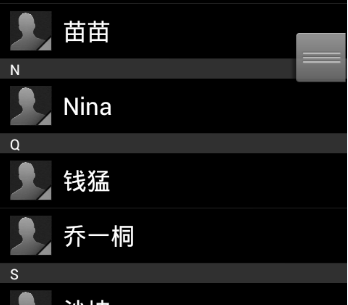
不過這種快速滾動方式比較 丑陋,到後來很多手機廠商在定制自己ROM的時候都將默認快速滾動改成了類似iPhone上A-Z字母表快速滾動 的方式。這裡我們怎麼能落後於時代的潮流呢!我們的快速滾動也要使用A-Z字母表的方式!
下面就 來開始實現,首先打開上次的ContactsDemo工程,修改activity_main.xml布局文件。由於我們要在界面上 加入字母表,因此我們需要一個Button,將這個Button的背景設為一張A-Z排序的圖片,然後居右對齊。另 外還需要一個TextView,用於在彈出式分組布局上顯示當前的分組,默認是gone掉的,只有手指在字母表上 滑動時才讓它顯示出來。修改後的布局文件代碼如下:
<RelativeLayout
xmlns:android="http://schemas.android.com/apk/res/android"
xmlns:tools="http://schemas.android.com/tools"
android:layout_width="match_parent"
android:layout_height="match_parent"
android:orientation="vertical" >
<ListView
android:id="@+id/contacts_list_view"
android:layout_width="fill_parent"
android:layout_height="wrap_content"
android:layout_alignParentTop="true"
android:scrollbars="none"
android:fadingEdge="none" >
</ListView>
<LinearLayout
android:id="@+id/title_layout"
android:layout_width="fill_parent"
android:layout_height="18dip"
android:layout_alignParentTop="true"
android:background="#303030" >
<TextView
android:id="@+id/title"
android:layout_width="wrap_content"
android:layout_height="wrap_content"
android:layout_gravity="center_horizontal"
android:layout_marginLeft="10dip"
android:textColor="#ffffff"
android:textSize="13sp" />
</LinearLayout>
<Button
android:id="@+id/alphabetButton"
android:layout_width="wrap_content"
android:layout_height="fill_parent"
android:layout_alignParentRight="true"
android:background="@drawable/a_z"
/>
<RelativeLayout
android:id="@+id/section_toast_layout"
android:layout_width="70dip"
android:layout_height="70dip"
android:layout_centerInParent="true"
android:background="@drawable/section_toast"
android:visibility="gone"
>
<TextView
android:id="@+id/section_toast_text"
android:layout_width="wrap_content"
android:layout_height="wrap_content"
android:layout_centerInParent="true"
android:textColor="#fff"
android:textSize="30sp"
/>
</RelativeLayout>
</RelativeLayout>
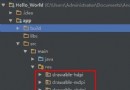 Android的資源(resource)簡介
Android的資源(resource)簡介
Android的應用程序(app)資源存儲在項目層次中的res文件夾下;資源的類型包括值(value),Drawable,顏色(color),布局(layout), 動畫
 Android Eclipse無法運行應用的問題
Android Eclipse無法運行應用的問題
周一,集團中高層例會臨時取消,真好。把上周沒搞定的小事搞定,繼續學學游戲開發這塊,打開Eclipse運行游戲小例子,報錯!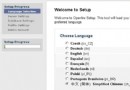 Android基於Openfire開發即時通訊工具(1)搭建openfire服務器
Android基於Openfire開發即時通訊工具(1)搭建openfire服務器
采用openfire作為服務器,這樣不需要再寫一個服務器,會節省不少事情,openfire經過簡單的配置就可以實現一個通信服務器的基本功能,Openfire采用Java開
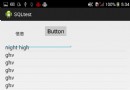 android SQLite數據庫用法圖文詳解(附源碼)
android SQLite數據庫用法圖文詳解(附源碼)
1.背景SQLite是嵌入式設備使用的一種輕量型數據庫。可以通過執行sql語句對數據庫進行操作,android也為其提供了完善的函數接口支持。下面就來實現一個簡單的數據庫