編輯:Android開發教程
APP市場中大多數資訊App都有導航菜單,導航菜單是一組標簽的集合,在新聞APP中,每個標簽標示一個類別,對應下面ViewPager控件的一個分頁面。
隨著版本迭代的更新,帶來了許多控件,案例主要用到了TabLayout,ViewPage,RecyclerView,CardView等新控件。
效果如圖:

以前的實現方法是 :ViewPagerIndicator + Fragment + ViewPager 相結合來實現
請看博客: ViewPagerIndicator實現新聞App導航欄。
今天主要講的是另一種實現方式:TabLayout+ Fragment + ViewPager
添加程序所需要的依賴:
compile 'com.android.support:design:23.2.1' compile 'com.android.support:recyclerview-v7:23.1.1' compile 'com.android.support:cardview-v7:23.2.1'
主布局
<?xml version="1.0" encoding="utf-8"?>
<LinearLayout xmlns:android="http://schemas.android.com/apk/res/android"
xmlns:app="http://schemas.android.com/apk/res-auto"
android:layout_width="match_parent"
android:layout_height="match_parent"
android:orientation="vertical">
<android.support.design.widget.TabLayout
android:id="@+id/tablayout"
android:layout_width="match_parent"
android:layout_height="wrap_content"
android:background="#E0E0E0"
app:tabIndicatorColor="@color/ind_red"
app:tabMode="fixed"
app:tabSelectedTextColor="@color/material_orange"
app:tabTextColor="@android:color/black"
app:tabIndicatorHeight="5dp"
app:tabTextAppearance="@style/TabStyle"
/>
<android.support.v4.view.ViewPager
android:id="@+id/tab_viewpager"
android:layout_width="match_parent"
android:layout_height="0dp"
android:layout_weight="1"
android:background="@android:color/white" />
</LinearLayout>
<?xml version="1.0" encoding="utf-8"?>
<LinearLayout xmlns:android="http://schemas.android.com/apk/res/android"
xmlns:app="http://schemas.android.com/apk/res-auto"
android:layout_width="match_parent"
android:layout_height="match_parent"
android:orientation="vertical">
<android.support.design.widget.TabLayout
android:id="@+id/tablayout"
android:layout_width="match_parent"
android:layout_height="wrap_content"
android:background="#E0E0E0"
app:tabIndicatorColor="@color/ind_red"
app:tabMode="fixed"
app:tabSelectedTextColor="@color/material_orange"
app:tabTextColor="@android:color/black"
app:tabIndicatorHeight="5dp"
app:tabTextAppearance="@style/TabStyle"
/>
<android.support.v4.view.ViewPager
android:id="@+id/tab_viewpager"
android:layout_width="match_parent"
android:layout_height="0dp"
android:layout_weight="1"
android:background="@android:color/white" />
</LinearLayout>
Tablayout控件包含很多屬性 例如 tabIndicatorColor:菜單下方移動的橫線的顏色 屬性很多就不一 一介紹了,代碼中有注釋。
Activity.Java
public class TabLessActivity extends AppCompatActivity {
private TabLayout tabLayout = null;
private ViewPager viewPager;
private Fragment[] mFragmentArrays = new Fragment[5];
private String[] mTabTitles = new String[5];
@Override
protected void onCreate(@Nullable Bundle savedInstanceState) {
super.onCreate(savedInstanceState);
supportRequestWindowFeature(Window.FEATURE_NO_TITLE);
setContentView(R.layout.tab_layout);
tabLayout = (TabLayout) findViewById(R.id.tablayout);
viewPager = (ViewPager) findViewById(R.id.tab_viewpager);
initView();
}
private void initView() {
mTabTitles[0] = "推薦";
mTabTitles[1] = "熱點";
mTabTitles[2] = "科技";
mTabTitles[3] = "體育";
mTabTitles[4] = "健康";
tabLayout.setTabMode(TabLayout.MODE_FIXED);
//設置tablayout距離上下左右的距離
//tab_title.setPadding(20,20,20,20);
mFragmentArrays[0] = TabFragment.newInstance();
mFragmentArrays[1] = TabFragment.newInstance();
mFragmentArrays[2] = TabFragment.newInstance();
mFragmentArrays[3] = TabFragment.newInstance();
mFragmentArrays[4] = TabFragment.newInstance();
PagerAdapter pagerAdapter = new MyViewPagerAdapter(getSupportFragmentManager());
viewPager.setAdapter(pagerAdapter);
//將ViewPager和TabLayout綁定
tabLayout.setupWithViewPager(viewPager);
}
}
Fragment.java
public class TabFragment extends Fragment {
public static Fragment newInstance() {
TabFragment fragment = new TabFragment();
return fragment;
}
@Nullable
@Override
public View onCreateView(LayoutInflater inflater, ViewGroup container, Bundle savedInstanceState) {
View rootView = inflater.inflate(R.layout.fragment_tab, container, false);
RecyclerView recyclerView = (RecyclerView) rootView.findViewById(R.id.recycler);
LinearLayoutManager layoutManager = new LinearLayoutManager(getActivity());
layoutManager.setOrientation(LinearLayoutManager.VERTICAL);
recyclerView.setLayoutManager(layoutManager);
recyclerView.setAdapter(new RecyclerAdapter());
return rootView;
}
}
技術在更新,我們在進步,TabLayout實現tab導航效果比以前那些方法來的更加簡單方便。
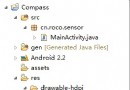 Android簡單步驟利用方向傳感器實現指南針
Android簡單步驟利用方向傳感器實現指南針
步驟1:新建一個項目Compass,並將一張指南針圖片導入到res/drawable-hdpi目錄中步驟2:設計應用的UI界面,main.xml<?xml vers
 Android如何讀取doc文件
Android如何讀取doc文件
在Android中讀取doc文件需要用第三方jar包tm-extractors-0.4.jar,讀取的過程很簡單和普通的文件流操作基本一樣,下面寫一個簡單的例子:pack
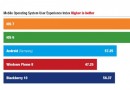 iOS 6,iOS 7,Android和Windows Phone 8用戶體驗對比
iOS 6,iOS 7,Android和Windows Phone 8用戶體驗對比
技術顧問公司Pfeiffer進行了一次移動操作系統用戶體驗研究,這次研究被設計來收集和對比蘋果iOS 6,全新設計的iOS 7,微軟的Windows Phone 8,三星
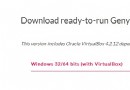 Android開發工具GenyMotion教程
Android開發工具GenyMotion教程
好長時間沒有再接觸Android了,以至於GenyMotion出現這麼久了,我還沒有試用過,記得當時發布 Android Studio時,當天我就開始試用了,好吧,看到G